Setup - Membership Tab
The Membership tab is used primarily by stores that offer a membership program.
![]() The Membership program, by default, only applies to used items but can be set up to include new items.
The Membership program, by default, only applies to used items but can be set up to include new items.
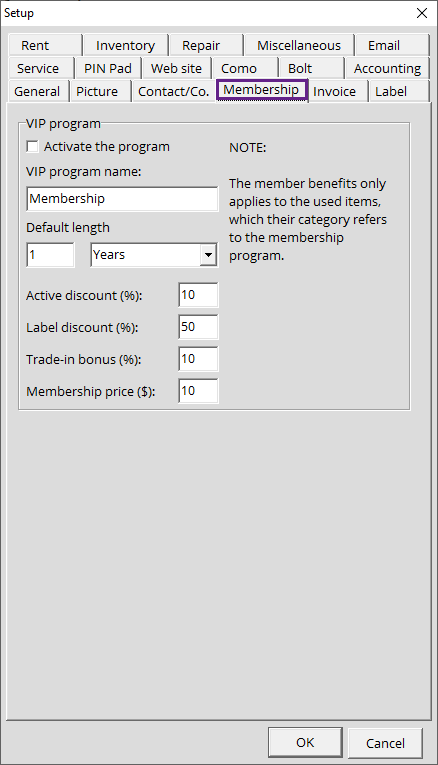
VIP program Section
This section allows you to manage the options of your membership program.
- Activate the program: This is where you can enable or disable your membership program.
- VIP program name: You can name your membership program
- Default length: Allows you to determine the period the membership will last
- Active discount: This is where you enter the discount you want your membership customers to enjoy.
- Label discount: You can choose the discount given on serialized items labelled directly by Alice; this discount will scan to invoice for your members (giving you the option of setting a higher percentage).
- Trade-in bonus: You can add a bonus for when members sell items to your store.
- Membership price: This is where you will indicate the price of the membership when registering a client.
Assigning the membership categories
Once you have determined the settings above and activated the program, you must then assign the membership reference to your Catalogue categories.
This will allow you to determine the products that will apply the membership discount, as well as decide if New items are also to be included from that category.
- In your Setup, under Inventory, open up Inventory categories.
- Assign Membership as a reference to the category you wish affect.
- Check the Loyalty program box to Include new items if those are to be affected as well.
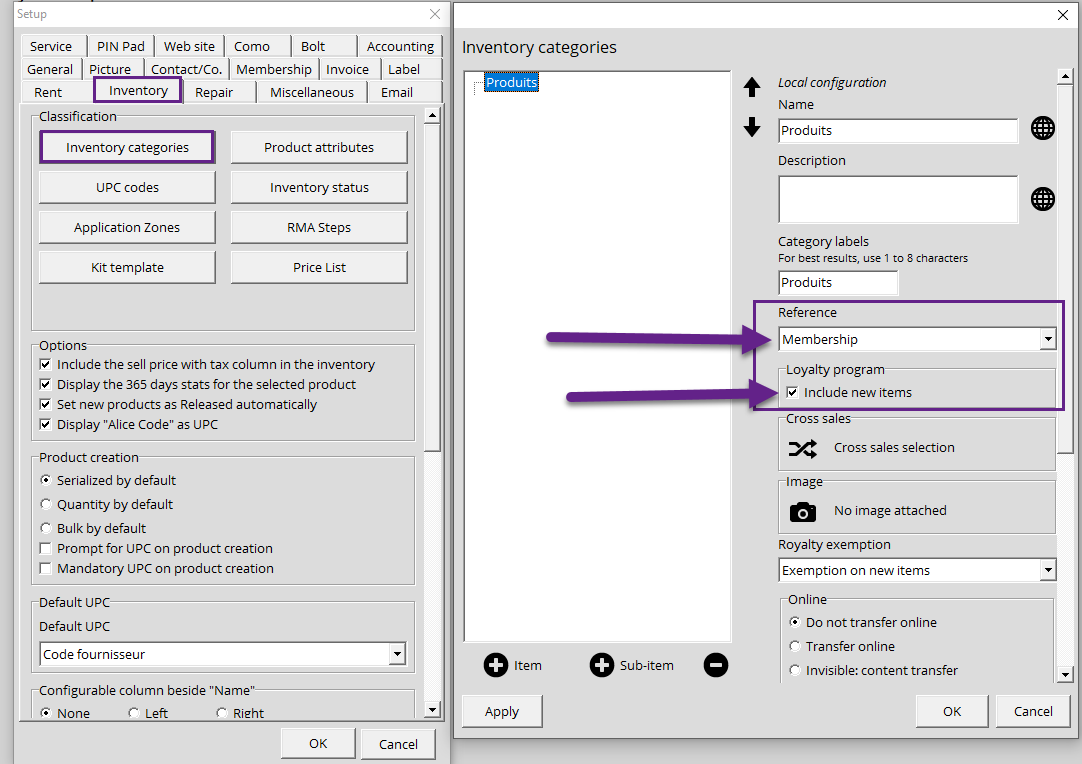
* Don't forget to select Apply or Ok in order to save your work.
Once you've confirmed the set up, all that is left to do is sell your membership.
