Setup - Email Tab
The Email tab allows you to configure settings that will allow you to send Emails from Alice POS.
Page 1
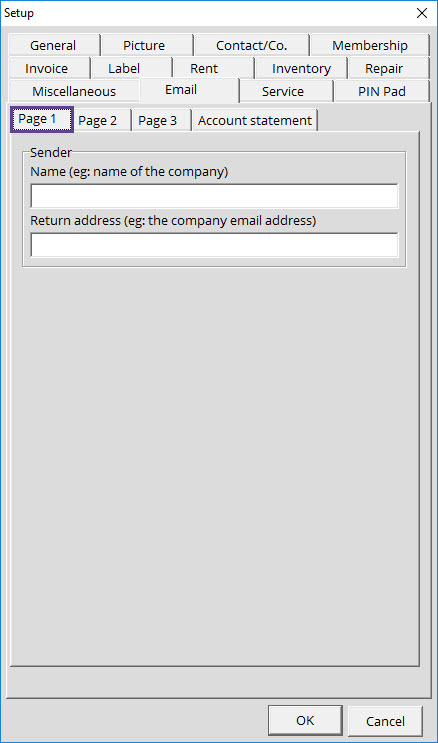
Sender
In this section, you are required to add your business name under Name and a return Email address under the Return address box.
Page 2
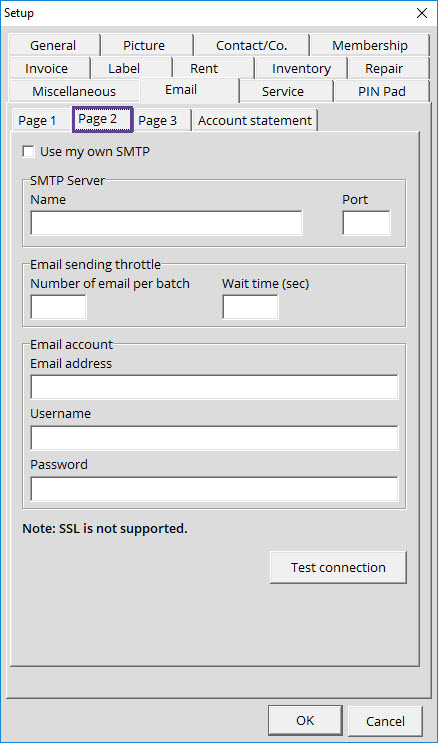
Use my own SMTP
Enable this option if you want to use your own e-mail server information in order to send Alice POS information to a different source (customer/employee/supplier / etc.)

This section is reserved for clients that are experienced with configuring Email servers. If you want to use this section, please contact your System administrator or ISP to obtain this information. Please note that the SSL protocol is not yet supported.
SMTP Server
This section is reserved for more experienced customers in the concepts of e-mail servers. Simply fill the required fields and Alice will be able to send e-mails via your own server.
The Test connection button will allow you to tests your configuration.

For more experienced users, SSL is not yet supported.
Page 3
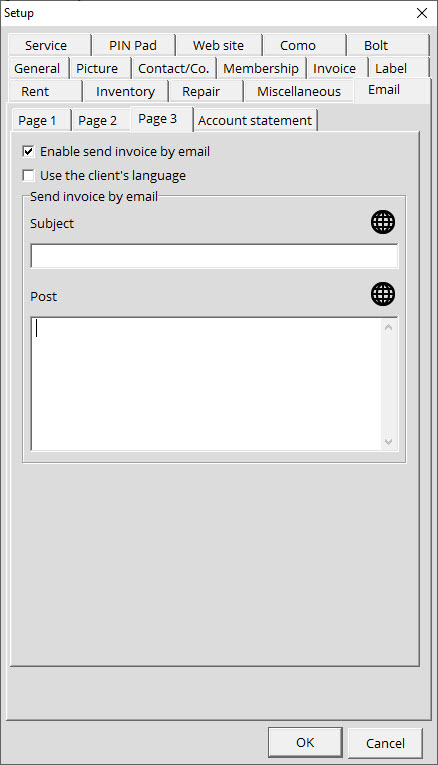
Enable Send invoice by email
Enable this option if you wish to send customer invoices by email.
Send Invoice by email
This section allows you to add a template of text which will be sent along with the invoices.
Account statement
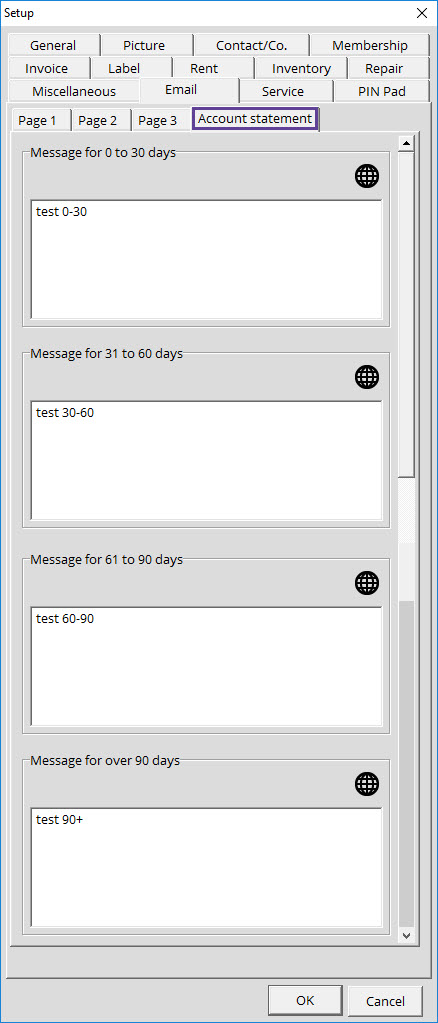
In this section, you can add a template of text which will be sent based on your customers' outstanding balance.
Message configuration
- Click on the button for Configuration options.
- Select the Email tab.
- Select the Account statements tab.
- Click on the International button at the top right of each text field.
- You can set your messages in the 3 languages supported by Alice POS (English, French or Spanish) by clicking the planet icon. This will make sure the customer will receive the emails in the language set in their profile.
