Rental Periods and Fees
How set and use the rental periods and fees in Alice.
In Alice, it is possible to create rental periods and fees that you can then assign to different products which allows the products to have specific rental periods and fees that will automatically be used during the renting process. With the following steps, you can create and assign rental periods and fees.
Rental Periods and Fees
- To start, in the configuration options, go to the Rent tab.
- Clicking on Rental Fees will open the configuration panel for rental fees
- Clicking on Rental Period will open the configuration panel for Rental Periods
- Default rental period is the system default that Alice will use to define a return date if you do not assign a specific period for items.
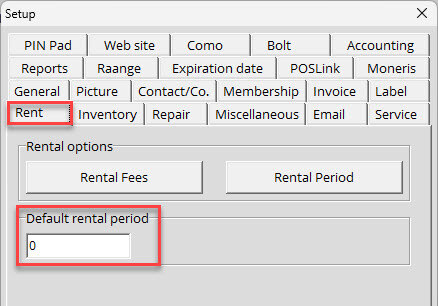
Creating Rental Fees
When you click on the Rental Fees button it will open a window where you can create as many different fees as you might need.
- Click on the + Item button to create a new entry
- Enter in the name of the new rental fee
- Entre in the value of the rental fee
- Once you've entered in the information, hit the apply button to save the changes
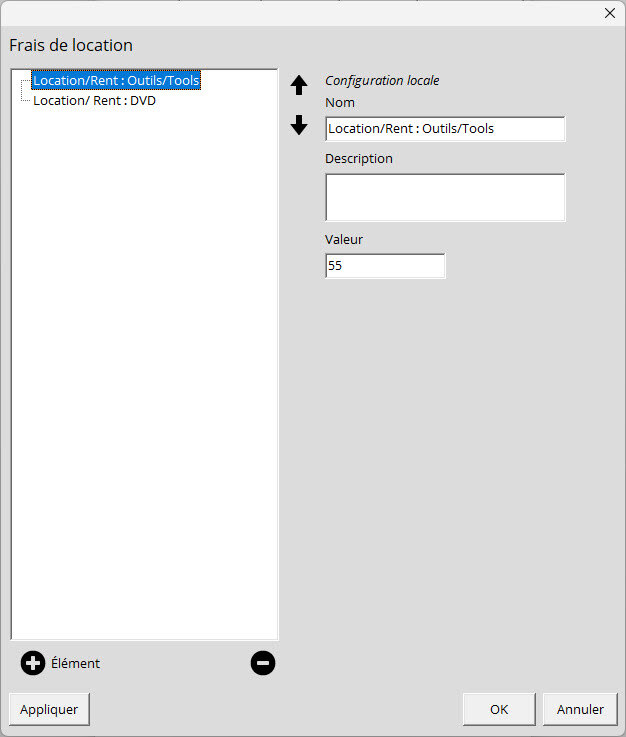
Creating Rental Periods
When you click on the Rental Period button it will open a window where you can create as many different periods as you might need.
- Click on the + Item button to create a new entry
- Enter in the name of the new rental period
- Entre in the value of the rental period. This value represents the total number of days the period will last.
- Once you've entered in the information, hit the apply button to save the changes
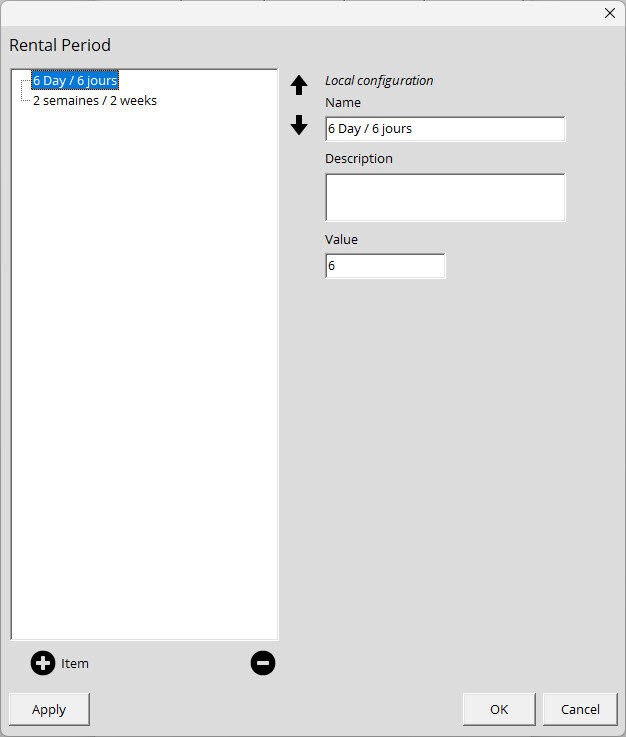
Assigning Rental Periods and Fees
Once you have created all the rental periods and fees that you will need, you can assign them to the specific products in question.
NOTE: To assign periods and fees to multiple products, see our guide on how to use the Multi-Product edit feature at the following Link
In the catalog, find the item in question that you want to assign the fee and or period to and double click on the item to open the product edit page.
In the product editing panel, go to the rental section.
From there, clicking on either drop-down menu will show you the options available to select.
Once you've selected the rental fee and/or period you want to assign, click OK to save and close.
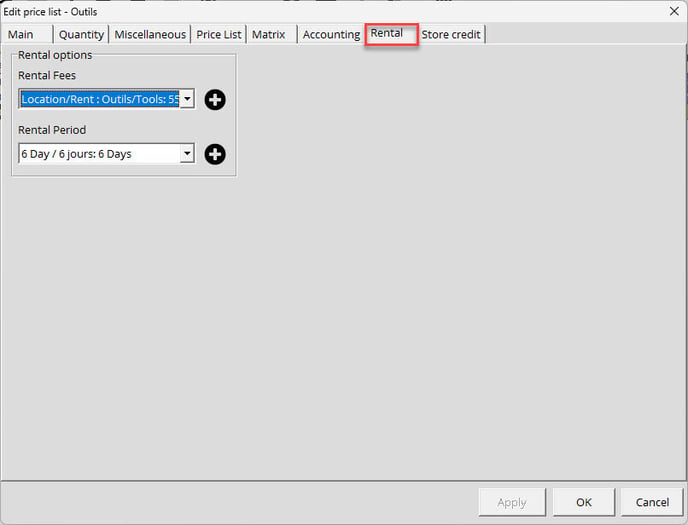
NOTE: The + button beside the drop-down boxes allows you to quickly open up the respective fee/period creation page if the option you need isn't visible
