Partial shipment of an order
You can now ship partial customer orders meaning if a customer placed an in-store order, once you have the item in stock, you can now ship it before billing your client. For the same customer, you can ship multiple orders. This now means that you have three choices: Ship & Bill, Ship, and Bill.
Shipping orders
First, let's see how to ship items:
- First, you need a customer order.
- In the Contact module, make sure that you are in the Item navigation view
- Once you have the item in stock, find your customer's order
-
Ship the item. Repeat as needed.
- A Shipment transaction can include items from multiple orders from the same customer
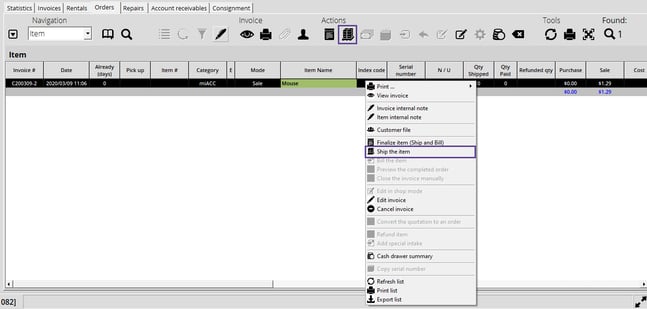
- Once everything has been added to the Invoice module, you'll notice that the Invoice type is Shipment.
- Adjust quantities as needed.
- Finalize the transaction by clicking the Payment button
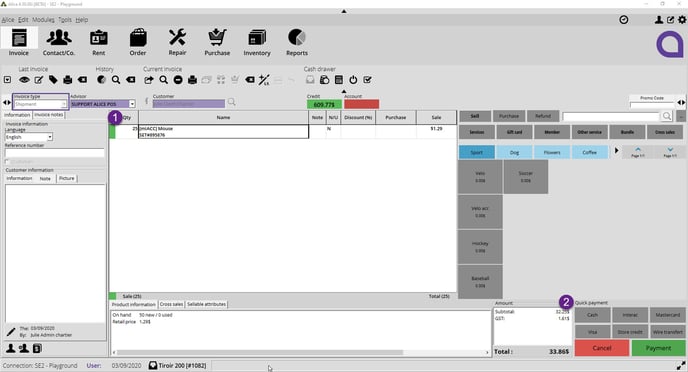

If you opt to ship the full order, change your navigation view to Invoice and you'll be suggested to Ship the order.
Billing shipped items
- In the Contact module, select the Invoices tab and make sure you are in the Item navigation view.
- Once the merchandise has been shipped, retrieve your customer's transaction
-
For each item you need to bill, right-click on the item and choose Bill item. Repeat as needed.
- Billed items do not need to be from the same shipment as you can bill multiple shipped orders for the same customer on the same invoice.
- Once all your items have been sent in the Invoice module, you will see that the transaction type is Payment
- Finalize the Payment transaction by using the Payment button.

If you opt to bill an order fully shipped, make sure to switch to the Invoice navigation view and choose Bill item.
Deposit management
If you bill a partial quantity and a deposit has been placed on the original order, an amount equivalent to the total of the billed items will be deducted from the deposited amount. If you bill items from different shipments and deposits are linked to the original orders, each billed item will use a portion of the deposit up to the total amount of the billed item.

Your existing orders will remain intact and you will have to finalize them by selecting Finalize Item (Ship & Bill). You will not be able to ship your existing order items. If you want to take advantage of the shipping feature on an existing order, you will have to cancel it and recreate it.
How to specify a different shipping and billing address
Specifying a shipping address different from the billing address is quite useful for the addresses of government entities (city halls, hospitals, etc.). Here's how to proceed:
- Create an invoice.
- When you are at the payment window, check the Ship to a different address box.
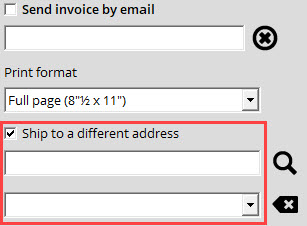
- Search for your customer with the magnifying glass, and choose the address in question. The address must have been previously configured in your contact's profile as a secondary address.
- Make sure the delivery address is visible on your package if you send the invoice by mail.
- Click the Finalize Transaction button at the bottom right corner of the screen.
How to manage the shipping costs of your customer orders
Alice POS offers you the possibility to manage shipping costs for your customer orders. This is imperative for businesses with an online store:
- First, you will need to create a Transport fees service in your Services. Leave the price at $0.
- Subsequently, bill your customer by adding this service in the invoice and adjust the price accordingly based on the price you want to charge for shipping.

