Panda Pay PAX A920
The following contains the steps needed to configure your PAX A920 Terminal
First Step
In the Terminal
- From the terminal, navigate to the Nuvei Canada application password: 111111
- Enter the password (can be found/modified with Panda Pay) and select Settings - System settings: Password: PAX: pax9876@@ 111111
- Go to ECR - Terminal Integration Mode, select External POS.
- Return to the main screem; the screen will turn blue and display the IP address. Note it down and enter it in the configuration of the POSLink tab.
Second Step
In Alice
- From the control panel, go to the POSLink tab.
- Check "Enable POSLink terminal."
- Enter the information provided by Panda Pay.
It is important to select the same printing options as in the terminal to avoid duplicate printing of receipts and reports.- Terminal port: 10009
- IP Adresse: 192.168.x.x
- Click OK and close the window
- Reopen the window and check "Utiliser le terminal pour imprimer" (This option only apprears after clicking OK after entering the IP adresse and port)

- Save by clicking OK at the bottom of the page.
- Once the configuration is saved, click on Tools - POSLink - Initialize. A printout will be made on the POS to confirm the connection.
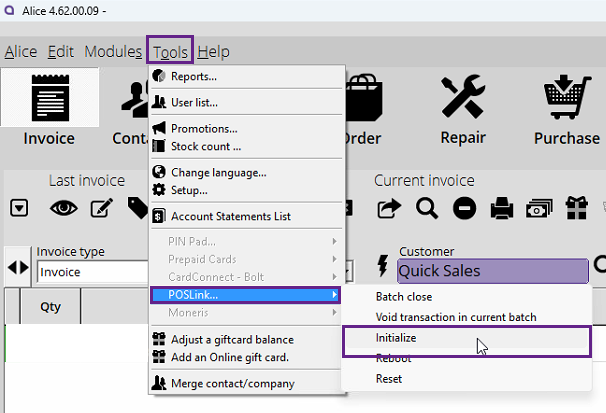
Set printers in Alice:

Test transaction, if all is good, you will get this message:

Click the OK message and click again on "Terminer transaction" then it shoud print on the 8.5" office printer. (Sometime this screen is hidden behind other screens ad can prevent Alice for continueing)
