Membership Program
Alice POS provides merchants with an exciting opportunity to increase revenue with new sources of income coming from the membership program feature.
How to Enable a Membership Program for a Customer
- First, we will need to enable the membership program by going into the Membership tab located under your Settings gear.
- Once enabled, go to the Invoice module.
- Add your customer to the invoice.
- If your customer does not have a membership, you will be prompted to activate the customer's membership.
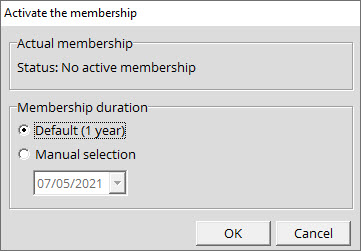
- In the new prompt, select the duration of the loyalty program for the customer.
- Click on Ok.
- Complete the transaction.

When the customer comes back, simply do the invoice as you normally do, if the product the customer selected is eligible for a discount, it will be automatically applied under the Member benefit (%) column.
How to disable the prompt for Non-Members
A prompt will be displayed to your employee(s) for every non-member customers added to an invoice. Here's how you can disable it for an employee:
- Go to the Contact/Co. module
- Search the employee
- Double-click to display the Edit contact window.
- Click on the Admin button in the top right corner.

- The User management window will display.
- Allow the Invoice module use, check the Deactivate the membership box.
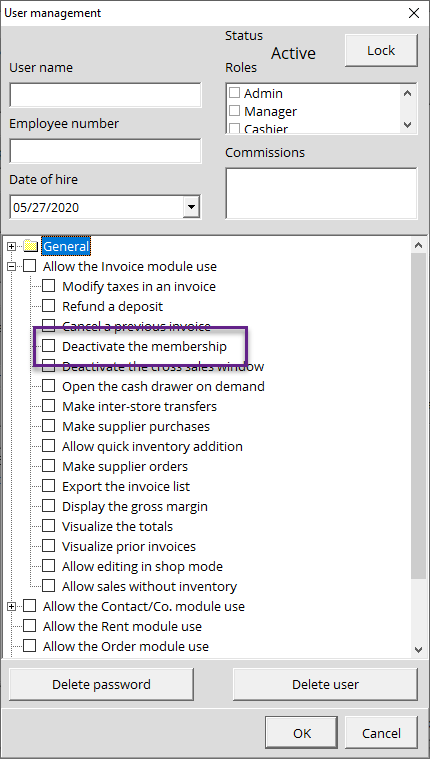
![]() You must be a system Administrator in Alice POS to have access to this setting.
You must be a system Administrator in Alice POS to have access to this setting.
