Managing Supplier Back Orders
How to view your Back Orders
You can view your back-ordered items; items that your supplier has yet to send mostly due to being temporarily unavailable for example.

Please note that if you have items on back order and fully received items on the same supplier order, the invoice under the Back Order tab will display the same invoice as the supplier order.
- Go to the Contact Module.
- Check Company and search the supplier.
- Select the Back Order tab.
- You will then see the list of invoices with items that are on back order.
- Once you receive the remaining items, right-click on the supplier order and select Finalize Order.
- You will be prompted to confirm finalizing the order.
- You will be switched to the Invoice module.
- Confirm the number of items received.
- In the Payment window, add the shipping costs by selecting Shipping; an amount is required even if it's 0$.
- You can select the taxes for the supplier order by clicking on the Taxes button at the top, next to the Shipping one.
- Click on Finalize transaction. Alice POS will then print your product labels.

To see all products on backorder from your suppliers, you can generate the Back Order report under Reports Module > Purchases. The report will display all items on Backorder as well as the quantities already received.
Receive a pending order
After confirming the products received from your supplier, you must make the receipt of your purchase order.
- In the Contact/Co. module, start by finding your supplier.
- Select the Back Order tab. In this tab, you will find supplier orders that have not been fully received.
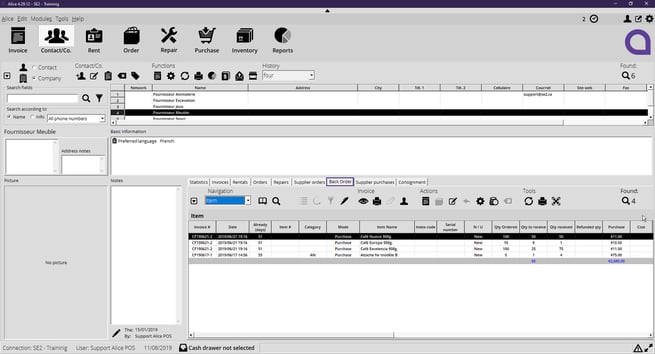
- In the Back Order tab, you will find the list of items not received as well as the information related to the quantity ordered, the quantity to be received, and the quantity received.
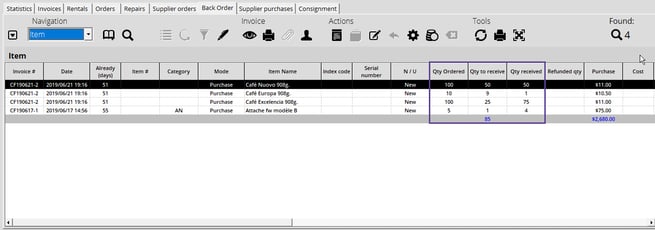
- You must finalize the supplier order in relation to the items you have received.

If you receive items from multiple orders, you will need to receive items related to each supplier order
- In the Invoice module, you will only see items that are still on backorder.
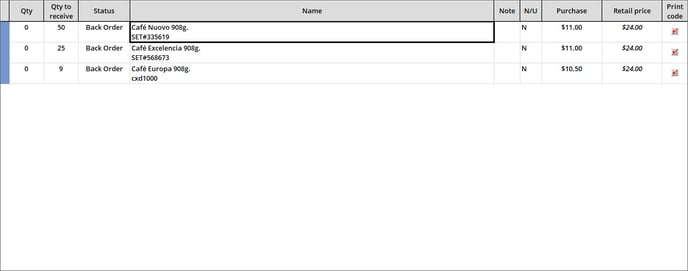
- You must receive the quantities that were past due.
- If your supplier has confirmed that certain items will not be received, you must double-click in the Status column of your product and tell Alice that their status is Complete.

Products ordered have two statuses: Back order and Complete.
- Back order: indicates that there is still a quantity to receive.
- Complete: indicates that the product has been completely received or that the remaining quantity will not be received
- All you have to do is finalize your Supplier Purchase to add the quantities to your inventory.
