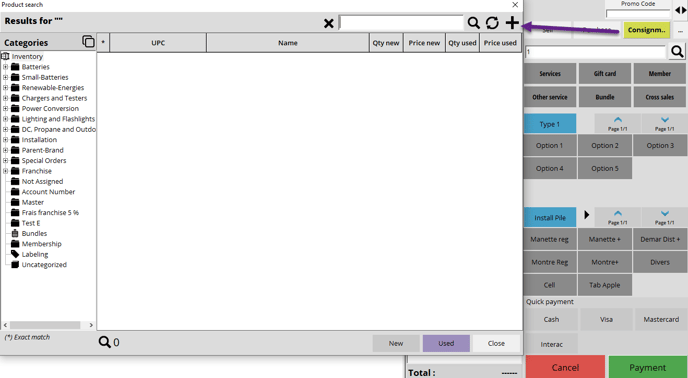Managing Consigned Items
Only Serialized type items must be taken as a consignment.
How to Configure Consignment Value
You can configure your consignment percentage on three different levels. You can configure:
- A general percentage for consigned items across your store.
- A specific percentage for customers and companies.
- Options to display a validation message for the cost amount when creating a consignment invoice.
To configure the general percentage value for consignment in your store:
- In the Setup window.
- Invoice > Page 5 > Consignment .
- Under the Consignment section.
- Enter the general percentage value of consignment in your store.
Below the percentage, you can enable or disable the option to display a validation message for the cost amount when creating a consignment invoice.
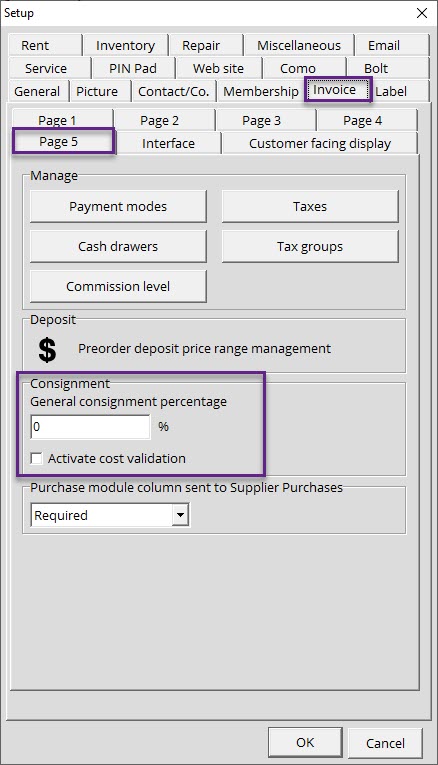
How to set a consignment percentage value for customers/companies
- In the Contact module.
- Search for your customer's profile and double-click to edit their profile.
- You will be able to add a personalized consignment percentage value.
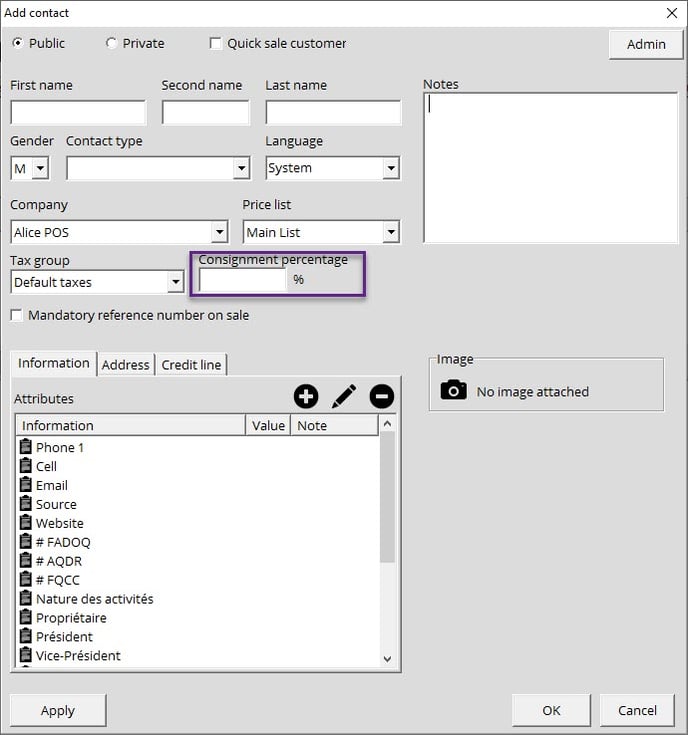
How to Take Items in Consignment
If your item is already in your catalog
- In the Invoice module.
- Choose the Consignment invoice type in the right panel.
- Search for your item and add it to your invoice.
- Add a purchase and sale price.
- Finalize the transaction.
- You will be able to print labels if necessary.
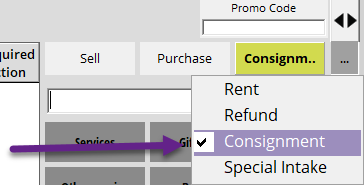
If the item is not in your catalog
- In the Invoice module.
- Choose Consignment as the type of invoice from the right panel.
- Search for your item and add it to your invoice and if you can't find it, click on the + button to add it to your catalog.
- Add the newly created item to the invoice.
- Finalize the transaction.
- You will be able to print labels if necessary.
How to Pay for a Customer's Consigned Items
- In the Contact module.
- Choose your customer's profile.
- Click on Display Consignments.
-
You will then see:
- Active Consignments
- Sold Consignments
- Paid Consignments
- Payments
- Canceled
From this window, you will be able to pay off a customer's sold consigned items. You can either pay them in full or partially.
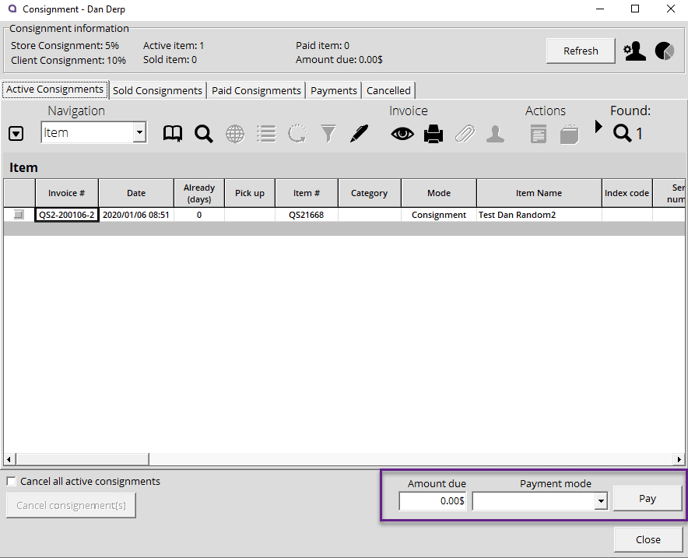
How to view the customer's Consignment statement
Here's how you can access a customer's account statement from the Contact module:
- Look up your customer.
- Click on Consignment Statement under See Reports.
- Your customer's consignment statement will then be displayed and ready to be printed if need be.
- Otherwise, you can send it to the customer via email by clicking the Send by email icon.
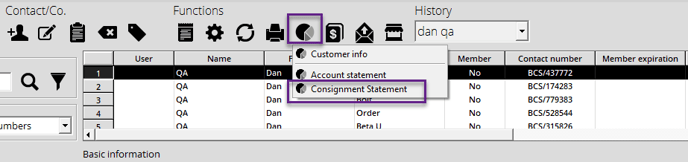
How to access the Consignment Report
- In the Reports module.
- Select Consignment.
- Find your customer.
- Click on View
You can also send the consignment statement via email by clicking on the Send by email icon: