Invoice basics
Making a sale has never been easier with Alice POS. Here's how to perform the main sales operations.
Invoicing

- Select the invoice type needed from the drop-down menu. It can be a regular sale, an order, a supplier purchase, etc.
- Select the employee who performs the operation. While it defaults to the logged in clerk, you can change the clerk so multiple employees can use the same workstation.
- Select your current customer. If a customer does not have an account or you do not keep track of your customers, click on the lightning bolt icon to bring up the Quick Sales contact. It is possible to change the customer in the middle of an invoice.

The Quick Sales client can be configured by default. In case of a mistake, you can always find the right contact or modify the invoice.
- You can also force a price list pricing to the transaction.
- Depending on the type of transaction you want to do select between Sale, Purchase, Rental, Return, Special Intake, or Consignment.
- Scan, search or bring items from the Catalog or Inventory list to the invoice. Adjust quantities and prices as needed.
- Click on the green Payment button in the bottom right corner. You can always click cancel if you need to make changes.

You can also choose a payment method that you have set up for Quick Payment. By doing so, you will be taken directly to the payment method window.
Payment
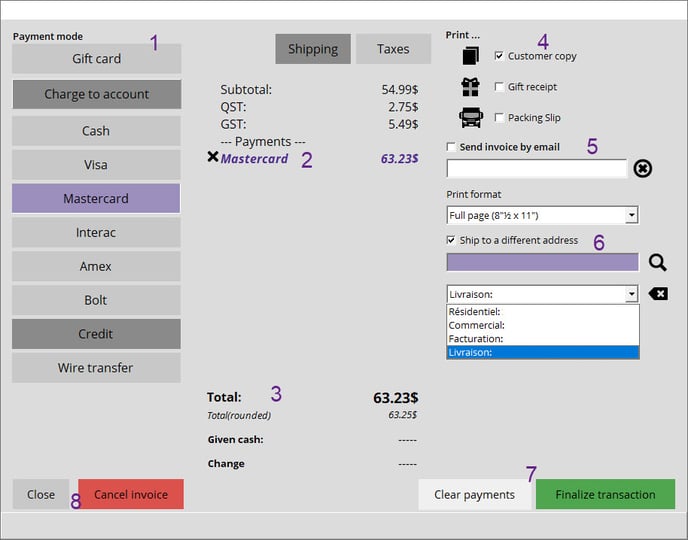
- Select the method of payment.
- The calculator window will open. After clicking on OK, the paid amount will be displayed in purple. Clicking X will remove the payment.
- If you need to give money back, it will be displayed at the bottom of the window.
- Check the Customer Copy box if you want to print a receipt and/or gift receipt if it's a gift.
- Check Send invoice by email if the customer wants a digital copy. Add an email address if they don't have one in their profile.
-
If the product needs to be shipped at a different address, check the Ship to a different address box (make sure your receipts are printed on an 8.5" X 11" format).
- You'll need to look up your customer once more and then select where to ship the product.
- Click on Finalize transaction. If you need to give money back, a new prompt will remind you.
- If you need to return to the invoice screen, click on the red Cancel button in the bottom left corner.
Selling a membership
Before making a sale which is taken into account by this program, make sure to activate the Membership option in your Configurations.
- By using the Member button on the right-hand side, add a Membership subscription to the invoice (or it will prompt automatically by added a non-member customer).
- Have the customer pay.
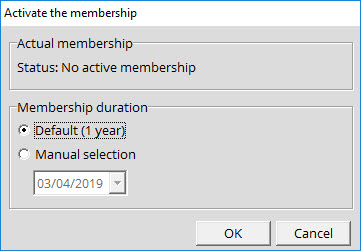
- When the customer comes back to your store to use their member privileges, create a regular invoice as explained above. The discount will be displayed in the Member Benefits (%) column in the invoice.

How to modify an invoice
Here's how to easily edit an invoice:
- First, search the invoice that needs to be edited. You can search for the invoice number in the Invoice module search box, scan the invoice if you have a paper copy, or use the Display available report icon to retrieve your invoice.
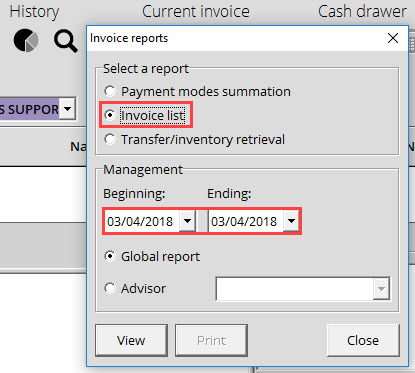
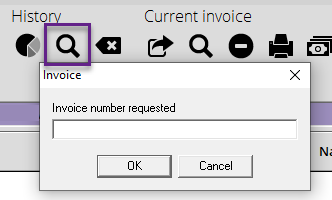
- Right-click on the invoice and choose the Edit invoice option.
- Alice POS will inform you that the invoice must be canceled before it can be modified. This is the desired behavior. Press OK.
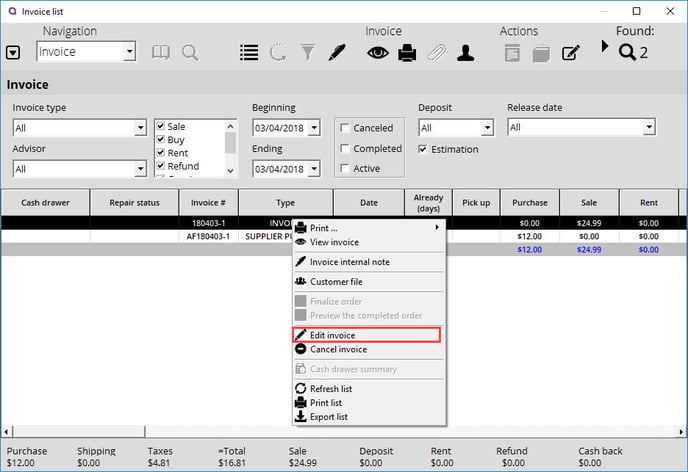
- The invoice will then be displayed as originally created.
- You can change anything; customer, prices, add/remove items, or make any corrections that you deem necessary.
- Finalize the invoice.

If you create an invoice today and that you edit it the next day, the sale will be included in the on-going day. For example, if you edit invoice 200414-6 on April 16, the sale will be included in the total sales of the 16th and not the 14th.
How to cancel an invoice
- Go to the Invoice module.
- Click on the Display available report icon in the History section.
- Select the date on which the invoice was first created.
- Click on View.
- Right-click on the invoice you want to delete and click on Cancel invoice.
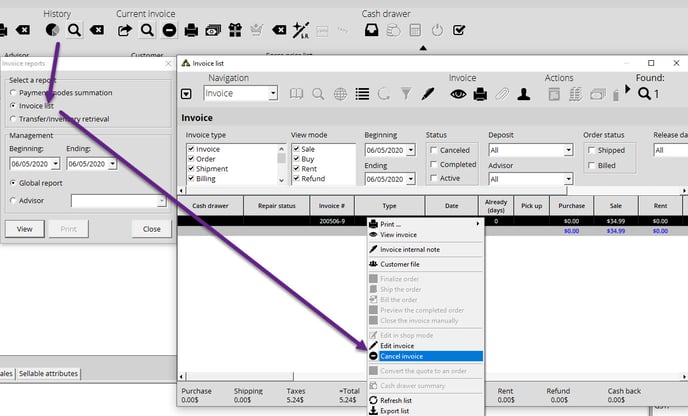
- Check the Cancel Invoice option to confirm that this is what you want to do.
- You will need to login to complete the process.
How to refund an invoice or invoice items
To complete a refund, please consult this article.
How to make a cash withdrawal
- If you allow withdrawals in POS mode, see the appropriate procedure for Pinpad terminals.
- If you do not manage withdrawals in POS mode, you can create a payment method called Cash Withdrawal with the withdrawal reference. Alice POS takes care of the rest during an operation.
