In-Depth Overview of the Purchase module
The Purchase Module allows you to:
- Plan orders with your suppliers
- Configure minimum quantities to have in stock
- Limit customer orders
Top Screen Buttons
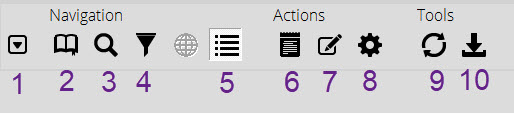
- Menu: Dropdown menu which allows you to refresh the list or edit the selected item.
- Navigate by category: Allows you to navigate via your categories.
- Perform search: Search among products.
- Filter Results: Enables filters for your search.
- View Details: View selected item details.
- Add to invoice: Adds selected item to a Supplier order or Supplier purchase type of invoices.
- Edit inventory: Edit the selected item.
- Actions performed on this item: View item history.
- Refresh: Updates the list if new supplier orders were made.
- Export list: Allows you to export your purchase list.
Interface
Here you'll see all the items that you have ordered. To see all the transactions, click on the Refresh button or press the F5 key on your keyboard.

- Category: Item category
- Item name: Name of the item
- N / U: New or used
- Status: No uses
- Date status: No uses
- Available: Quantity available
- Customer order: Quantity of products under customer order
- Customer order limit: Maximum quantity of customer orders for a product
- Supplier order: Quantity currently in a supplier order
- Sold without Inventory: Quantity of items sold while the inventory was at 0 in Alice POS
- Demand: Quantity requested by customers
- Required: Quantity required to meet demand
- Retail Price: Retail price of the item
- Arrival date: Estimated date of delivery
- Release date: Release date (notably useful for products with a geographic release: video games for example)
- Edit date: Edit made in the Purchase module or of the item
- UPC: UPC code of the item
