In-Depth Overview of the Inventory Module
Let's learn more about the inventory module.
Buttons at the top of the screen
- Menu: Dropdown menu allowing you to add or edit a product or refresh the displayed information.
- Inventory: Displays what is physically available in your store; the exception being negative on-hands.
- Catalog: Displays a list of all the products you ever had in store. This is where you edit your products' attributes.
- Sold: This is where you'd search sold items.
- Navigate by category: Allows you the browse your inventory or catalog categories.
- Perform search: Allows you to search for items.
- Global Search: Allows you to search across your networked stores.
- View detail: Enables detailed information about the selected product.
- Enable filters: Enables search filters.
- Add to invoice: Adds the selected product to the current invoice.
- View the contact: Brings up the Contact/Co. module with the product's contact of origin profile.
- Add a bundle (Inventory)/ Add an item (Catalog)
- Edit Inventory: Allows you to edit the product's catalog information or a serialized item's information in your inventory.
- Clone item: Launches the cloning process for the selected product.
- Disassemble bundle: If you purchased a bundle of items from a customer, this will allow you to disassemble it and sell each item individually.
- Actions performed on this inventory: List of actions done on the selected item.
- Inventory : Delete quantity / Catalog : Delete item
- Refresh: Will refresh the current list of inventory. It does not work to refresh search results.
- Export list: Exports the currently displayed list of products.
- Print labels: Prints label of the selected item.
- See reports: Allows you to view the Purchase report of the selected item.
- Display deleted items: Displays all deleted items of your inventory or catalog.
- Reactivate selected items: Allows you to re-enable a deleted product. Note that Display deleted items needs to be enabled first.
Left panel
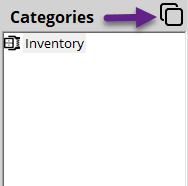
The panel on your left displays your inventory and catalog categories. The View sub-category Content icon (circled in purple in the image above) is useful when you are doing an extensive search in your folders and subfolders.
Columns displayed for Inventory
- Category: Shows the category label.
- F: Color code representing the item's status (RMA, Required Action, Sold without inventory or Action Required Completed).
- E: Item with a potential error.
- P: Item with a photo.
- D: Item with a description.
- O: Item is available for sale online.
- S: Item without packaging.
- K: Item is part of a kit/bundle.
- I: Available for inter-store transfer.
- %: Item has a price change pending for approval.
- C: Item is in consignment.
- Status: This is for serialized items that have either been attached to an Order, a Repair or are currently rented.
- Item #: Shows the serial number assigned to an item or its quantity that is available in your inventory.
- Item name: Item name as displayed in the catalog.
- N/U: Indicates if the item is new or used.
- Local item: Indicates if it was created locally in your system or comes from the master database.
- Local price: Indicates if the price of the item is for your store only or it's the master's price.
- Cost: The unit cost of the item. Please note that if it's a quantity type item, it will display the average item cost.
- Promo: Displays a promotional price if a discount was set in the Promotion function.
- Retail price: Displays the retail price of the item.
- Retail price (With Tax): Displays the retail price of the item with applicable taxes. This option needs to be enabled in your configurations.
- Rental $: Displays the rental profit for this item.
- Profit: Displays the item's total profit, including rental profit.
- Rent only: Indicates if the serialized item is only for rent.
- Index code: The index code assigned to your item is for cases where the item's packaging is stored in a different area of your store and the item is stored elsewhere
- Serial number: Displays the product's serial number.
- Release date: The date that the item became available for sale.
- Product attributes: Lists an item's attributes along with their respective values. This section can be longer or shorter depending on the number of product attributes you have configured.
- Date: The date the item was added to your inventory.
- Edit date: Last time the item was modified.
- By: The person that last modified the item.
- Origin: The supplier or person that you purchased the item from.
Columns displayed for Catalog List
- Category: Display the category label.
- E: Item with a potential error.
- P: Item with a photo.
- D: Item with a description.
- T: Item with a note.
- O: Item is online.
- $: Item has a price change waiting to be approved.
- %: Item has an active promotion.
- In stock (new): Indicates the number of new items in stock.
- In stock (used): Indicates the number of used items in stock.
- Item name: Item name s displayed in the inventory.
- Local item: Indicates if it was created locally in your system or comes from the master database.
- Local price: Indicates if the price of the item is for your store only or it’s the master’s price.
- Buy used: Used cost for the item.
- Sell used: Used sale price.
- Buy new: New cost for the item.
- Sell new: New sale price.
- Release date: The date that the item became available for sale
- Product attributes: Lists an item’s attributes along with their respective values. This section can be longer or shorter depending on the number of product attributes you have configured.
- UPC: List of the UPC codes and their values. This section can be longer or shorter depending on the quantity of UPCs you have configured.
- Edit date: Date that the item was last modified.
- By: The person that last modified the item.
- Last price change: The date of the last price change on the item.
Columns displayed for Sold list
- Category: Shows the category label.
- F: Color code representing the item's status (RMA, Required Action, Sold without inventory or Action Required Completed).
- E: Item with a potential error.
- P: Item with a photo.
- D: Item with a description.
- O: Item is available for sale online.
- S: Item without packaging.
- K: Item is part of a kit/bundle.
- I: Available for inter-store transfer.
- %: Item has a price change pending for approval.
- C: Item is in consignment.
- Sold date: Date item was sold.
- Item #: Shows the serial number assigned to an item or its quantity that is available in your inventory.
- Item name: Item name as displayed in the catalog.
- N/U: Indicates if the item is new or used.
- Local item: Indicates if it was created locally in your system or comes from the master database.
- Local price: Indicates if the price of the item is for your store only or it's the master's price.
- Cost: The unit cost of the item. Please note that if it's a quantity type item, it will display the average item cost.
- Promo: Displays a promotional price if a discount was set in the Promotion function.
- Retail price: Displays the retail price of the item.
- Rental $: Displays the rental profit for this item.
- Profit: Displays the item's total profit, including rental profit.
- Rent only: Indicates if the serialized item is only for rent.
- Index code: The index code assigned to your item is for cases where the item's packaging is stored in a different area of your store and the item is stored elsewhere
- Serial number: Displays the product's serial number.
- Release date: The date that the item became available for sale.
- Product attributes: Lists an item's attributes along with their respective values. This section can be longer or shorter depending on the number of product attributes you have configured.
- Date: The date the item was added to your inventory.
- Edit date: Last time the item was modified.
- By: The person that last modified the item.
- Origin: The supplier or person that you purchased the item from.

