Configuring the Bridge to Ecwid
When activating your Ecwid account, a communication bridge is established between Alice POS and Ecwid. Below is a list of things you'll need to configure:
Synchro AlicePOS
This page allows you to force the synchronization of your newly added products in Alice.
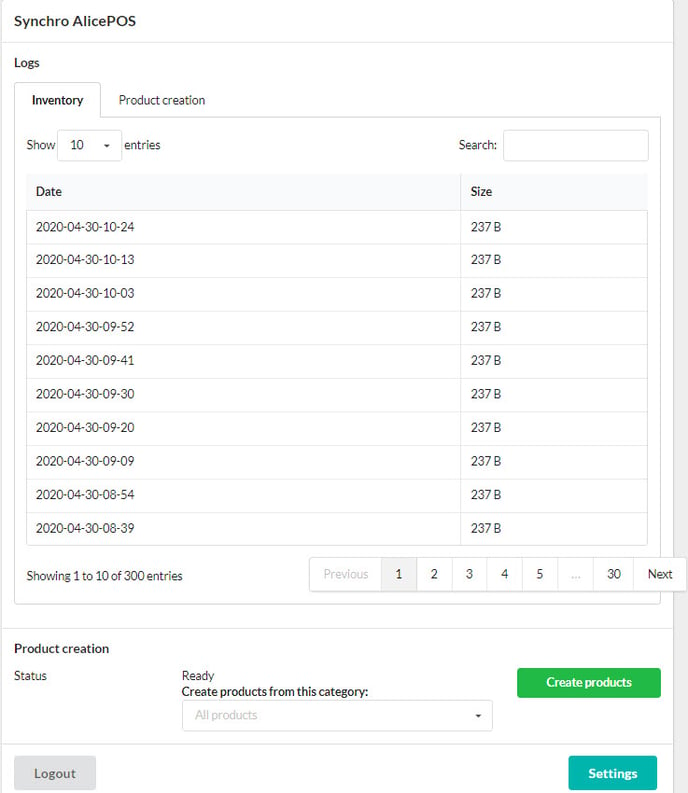
Whether it be for a specific category selectable from the drop-down menu, or your complete inventory, clicking on Create products, you will force synchronization of your products into Ecwid.
Configuration AlicePOS
Clicking on Settings will bring you to the Alice POS centric configurations.
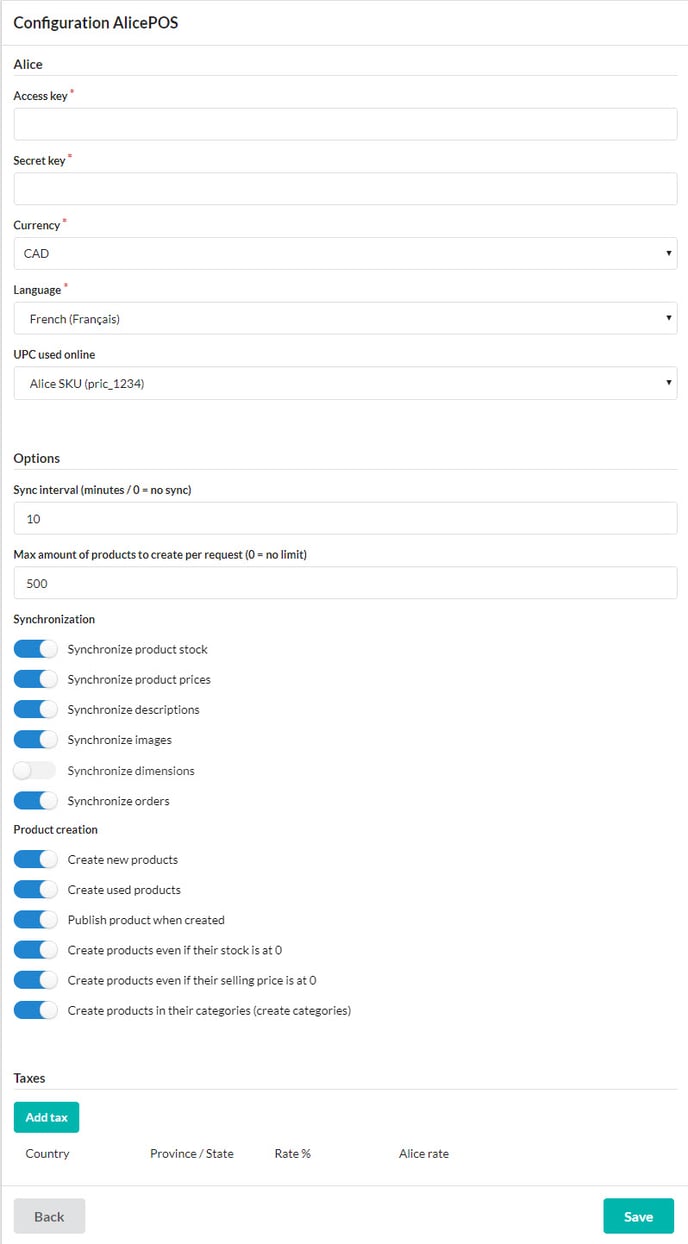
Access and Secret key
When we create the Alice POS/Ecwid bridge, we also create your access key and secret key. We strongly recommend you do not change or modify these fields. Doing so will interrupt the communication between Alice POS and Ecwid.
Currency
Lets users select the currency used in Alice
Language
Lets users select the language used in Alice
UPC Used online
Lets users select which UPC to be displayed online. Please note that the selected UPC must not contain any empty spaces.
Options
Sync interval (minutes / 0 = no sync)
Time lapsed between synchronizations. For example, setting 10 means that Ecwid will be updated every 10 minutes. While setting 0 means no synchronization will take place.
We recommend setting for 30 minutes. Lowering time between synchronizations can cause system slowdowns.
Max amount of products to create per request (0 = no limit)
Determines the maximum quantity of items to create when synchronizing. Adding 0 means you will sync your complete inventory. During the first few synchronizations, we recommend limiting the number of items. Once the majority of your inventory has been synched and added, you can set the quantity to 0.
Synchronization
- Synchronize product stock: Syncs inventory quantities.
- Synchronize product prices: Syncs product prices.
- Synchronize descriptions: Syncs product description.
- Synchronize images: Syncs product images.
- Synchronize dimensions: Syncs product dimensions.
- Synchronize orders: Orders made on your Ecwid store are synched to Alice POS.
Product creation
- Create new products: Creates product with a new status.
- Create used products: Creates product with a used status.
- Publish product when created: Once created in Alice POS, the product will be added automatically to your Ecwid store.
- Create products even if their stock is at 0: Out of stock products will be added to your Ecwid store with an Out of stock mention.
- Create products even if their selling price is at 0: Products without a sale price will be added to your Ecwid store.
- Create products in their categories (create categories): Adds your Alice POS categories to your Ecwid store.
Taxes
Will sync the tax information from Alice POS to your Ecwid store. You can set which country the tax will be applied to, the province or state along with the applicable rate.
