Discount System
Alice POS has changed the way discounts are applied to both items and invoices with the 4.58.00 update. The following will explain the changes to the discount system.
Discount Application Buttons
Previously in Alice POS, to apply a discount to an item you would double click in the discount field and enter in the percent desired. Now, we have added a new button that can be used in addition to be able to apply discounts to items. 
In addition to the new button to add discounts to items, we have modified an existing button to allow discounts to be applied to an entire invoice.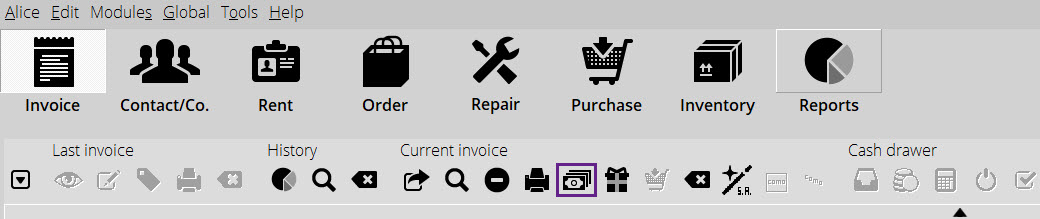
When you click on any of the buttons it will bring up the new discount window.
New Discount Window
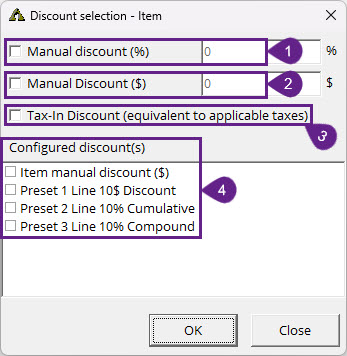
This window is the new way discounts are applied to items or invoices. This helps allow for greater options when adding a discount to an item or the invoice.
- The standard discount. Checking this and adding a value will add a percent discount.
- This is a new type of discount. This option when checked allows for a specific dollar to be discounted from an item.
- In the case of an invoice wide discount, it will apply that dollar discount to every item in the invoice.
- This option allows for a discount that is equal to the total tax amount for the item.
- This is a new feature that allows for you to pre-configure different discounts to allow them to be quickly applied to an item or the invoice
Configuring Preset Discounts.
To setup configured discounts you can follow the following steps.
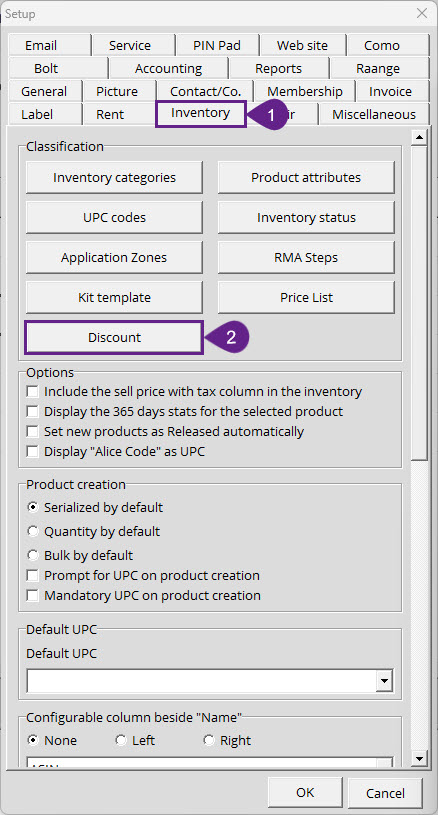
- Open the Alice POS Configuration menu, open the Inventory Tab
- In the Inventory tab, click on the Discount button to open the discount menu.
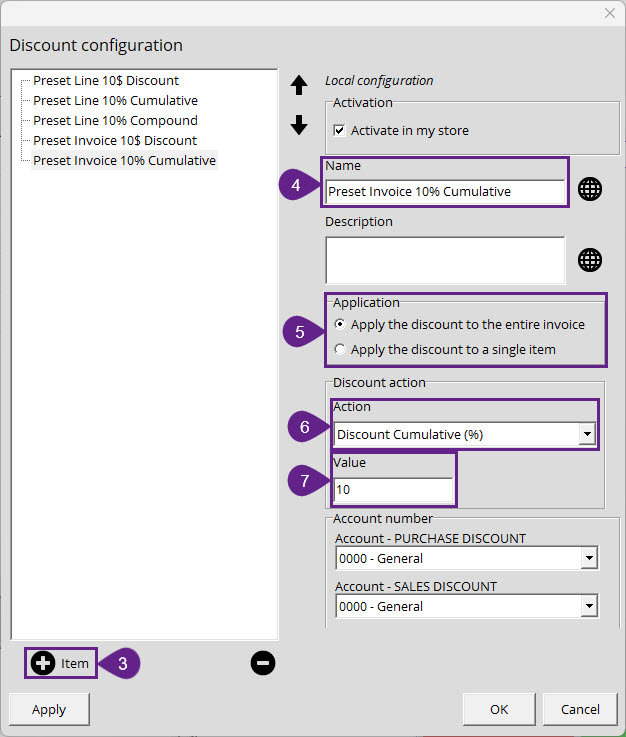
- Click on the + button to add a new entry.
- Name this new configured discount.
- Choose in what way the configured discount will be applied, either to the entire invoice or to a single item.
- What type of discount will be applied. There are 3 types of discount
- Discount Cumulative (%) - A standard percent based discount
- Discount Compounded (%) - A percent based discount that is applied after other discounts
- Discount ($) - A dollar based discount.
- This is the value of the discount that you are creating.
