Price charting
This article will describe several of the new features with our price charting 2.0 integration
With our price charting 2.0 integration we have added several new features.
The new features include the following :
- Automatic Product Creation
- New game releases will be created automatically in the system once they are added to price charting.
- New game releases will be created automatically in the system once they are added to price charting.
- Ability to choose desired categories on integration.
- When setting up the initial configuration you can choose which gaming categories you want to use from price charting.
- Auto fill price charting information for a missing product from price charting.
- If you're missing an item from your catalog that is on the price charting website, you can quickly create it with the use of the price charting ID or items UPC.
- Popup in the invoice window with quick and easy price charting information when purchasing an item.
- Ability to have a popup appear automatically or manually that shows the price charting information for the item with a button to quickly access the price charting website for said item.
How to Quickly Create Missing Items
With the new integration, it is possible to quickly create rare items that might be missing from your catalog but available on the price charting website. The following will explain how this works.
- In the invoice window, if you use the search bar to try the item and can't find it, click in the + button to begin the quick item creation.
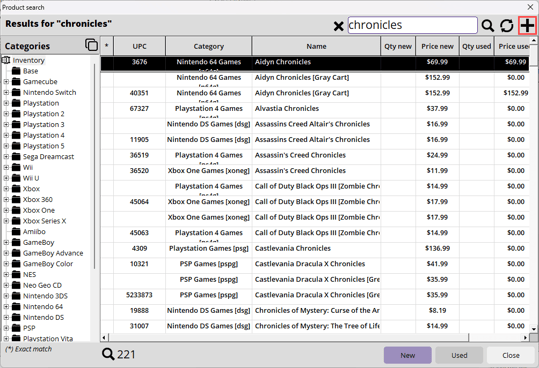
- With the option for "Prompt for UPC on Product Creation" active you will get a popup asking to add a UPC.
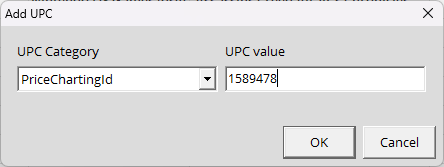
- Select the desired UPC category, enter in the items information and click OK.
- This will then auto fill the information for the item into the product creation window to be able to quickly complete the product creation.
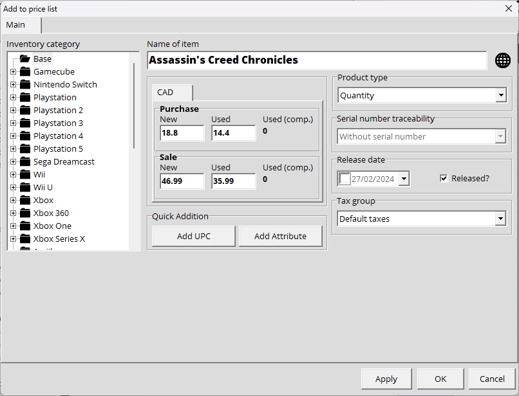
- Clicking OK will create the item and you will be ready to go.
The UPC must be a UPC or the Price charting ID associated to the product on the price charting website.
How to Access and Make Use of the Price Charting Popup
With the new integration, when purchasing an item from a customer, there is a popup that can appear with information you can use to quickly make the purchase.
The following quickly explains how it works -
- During the initial setup of the price charting integration you can decide if you want the popup to be manual or automatic. If set to automatic, the popup will appear the second an item is added to the invoice in purchase mode.
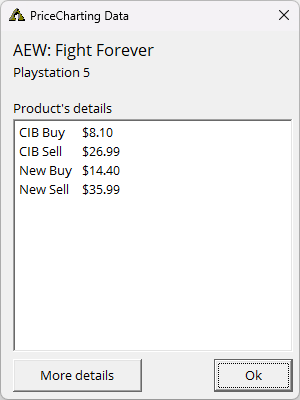
- If you decided to have the popup be manual/on demand, once you've added the item to the invoice in purchase mode, you can right click on the item and select the price charting option. This will cause the popup to appear.
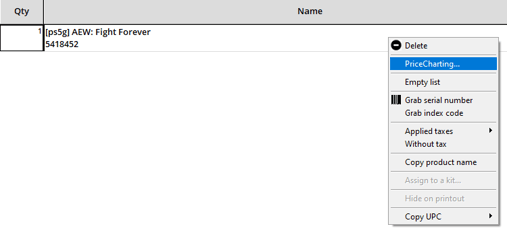
- Should you want to quickly access the Price Charting website for said item, clicking on the More Details button will open your default web browser on the Price Charting website relating to said item.
