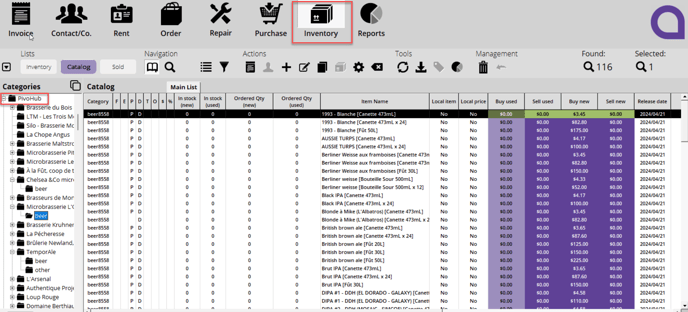PivoHub
How does the PivoHub integration work?
PivoHub’s software lets you connect with suppliers in the craft beer industry. PivoHub offers multiple features, such as online catalogs, updated inventory and connected suppliers. Use PivoHub integration with Alice POS to synchronize your orders and access your suppliers catalogs directly into your point of sale system.
- First, it's important to have a PivoHub account so that the integration with Alice POS works. Next, you need to ask the Alice POS sales team to add the integration to your contract.
- When you place orders with your suppliers in your PivoHub account, they are synchronized with your Alice POS system. There are two locations where you can find orders from PivoHub and finalize them for your inventory.
- Directly in the supplier account
Under contacts. You can click on Company and find the supplier in the search bar.
Directly afterwards, by clicking on Supplier orders at the bottom, you'll see all orders from PivoHub for this supplier.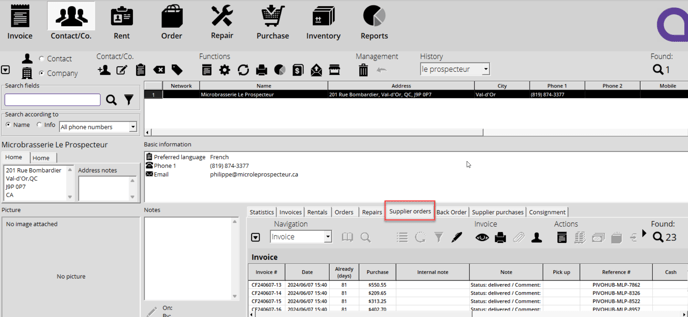
Simply right-click and select 'Finalize order'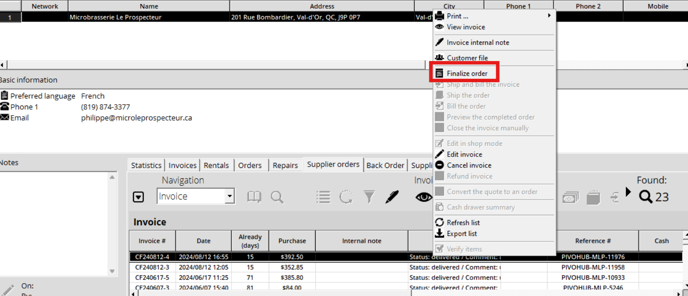
After clicking OK, this supplier order will now become a supplier purchase and will be in your invoicing module.
It is important to enter the quantities you receive for each product in the order by clicking in the 'Qty' box. These quantities will be directly added to your inventory once the order is completed
By clicking on Payment and associating delivery charges, you can add it to your inventory.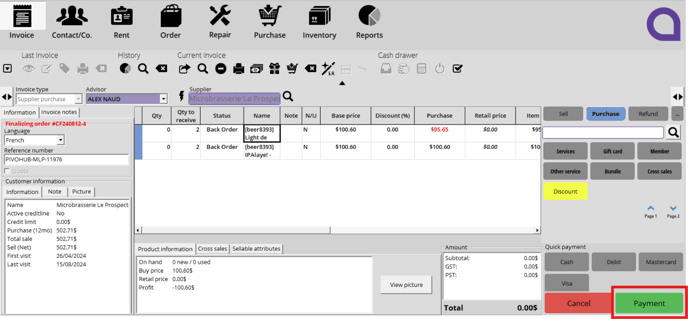
- History
The other place to get an overview of orders from PivoHub is in the transaction history. Simply select the list of invoices and choose the dates.
You can uncheck all to see only supplier orders. All orders from PivoHub for the selected dates will appear. An F indicates that you have already finalized this order.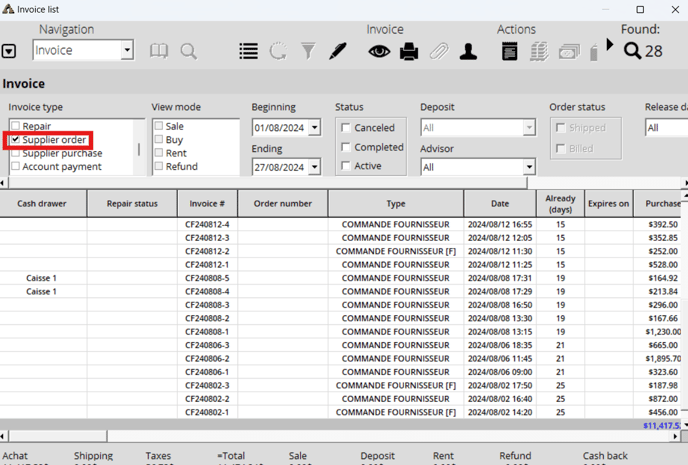
To view the details of the order, click on it and you'll find the products ordered and the supplier. There's an indication that it's from PivoHub in the top right-hand corner.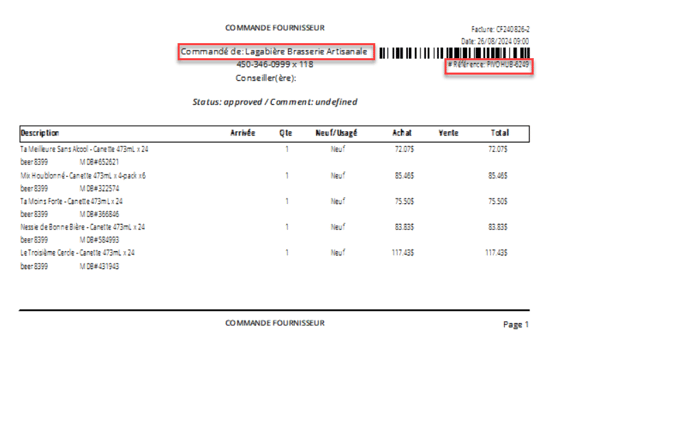
You can also finalize the order at this point by right-clicking and selecting 'Finalize order'. Simply add your quantities by clicking in the 'Qty' box and click on 'Payment' to update the order quantities in your inventory.
- Directly in the supplier account
- To access PivoHub products and your inventory, you have the PivoHub catalog, which is synchronized with your POS system. Simply click on the PivoHub section to access all suppliers and products. Suppliers are listed by category, and products by sub-category.