Overview of Alice POS
Overview of Alice POS
Alice POS is a software that is organized into several modules, allowing you to quickly access the information you are looking for. Each module has a particular function, as explained below.
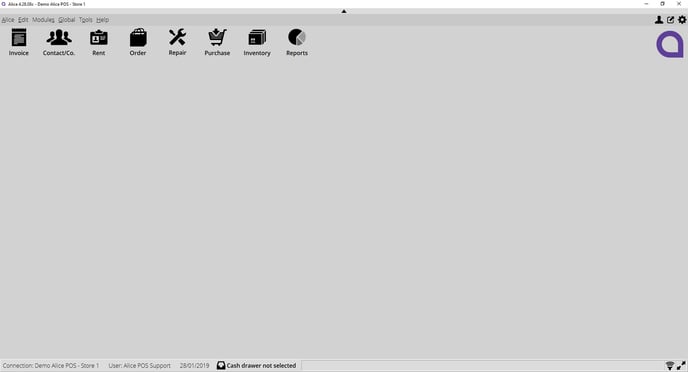
Top Menu

Alice
This menu allows you to access some Alice POS operations faster.
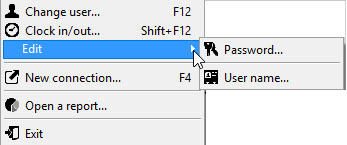
- Change user: Allows you to log out and allows another user to login to Alice POS.
- Clock in/out: Allows you to manage yours and your employees work hours, such as when you start your day and when you finish it.
- Edit password: This option allows users to change their password.
- Edit user name: This option allows users to change their username.
- New connection: Allows you to open a new Alice POS window.
- Open a report: Allows you to open a previously saved Alice POS report.
- Exit: Allows you to exit the software.
Edit
This tab allows you to perform operations that affect data processing.
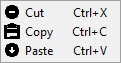
- Cut: This tab is a shortcut that allows you to cut text information.
- Copy: This tab is a shortcut that allows you to copy text information.
- Paste: This tab is a shortcut that allows you to paste text information.
Modules
This tab allows you to access the various Alice modules.
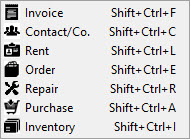
- Invoice module: Displays the Invoice module.
- Contact/Co. module: Displays the Contact/Co. module.
- Rent module: Displays the Rent module.
- Order module: Displays the Order Module.
- Repair module: Displays the Repair Module.
- Purchase module: Displays the Purchase Module.
- Inventory module: Displays the Inventory Module.
Global
This menu allows you to manage network-related settings.
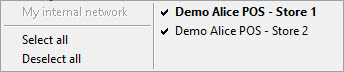
This tab only appears for networked multi-stores.
- My internal network: Alice POS displays a list of stores within your network.
- Select all: Select all networked store
- Deselect all: Unselect all networked stores.
Tools
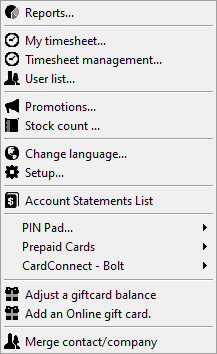
- Reports: This option will display the Reports module.
- My Timesheet: Allows users to view their clock-ins/outs based on a set period. They can also make edits if need be. Requires Time clock function to be enabled.
- Timesheet Management: This allows admin users to manage their own and employees' timesheets and lets them make edits if need be. Requires Time clock function to be enabled.
- User list: This option is a shortcut that allows you to see the users of your Alice POS system, view their information, manage them, clear their passwords, or delete them.
- Promotions: This option is used for managing and creating promotions in Alice POS.
- Stock count: This option is used to perform a stock count with Alice POS.
- Change language: You can change the language of the software, either in French, English or Spanish. You will need to close and re-open the software for the change to take effect.
- Setup: This option will display the Alice POS Setup window.
- Pin Pad: This option allows you to manage your semi-integrated terminal with Alice POS and perform certain actions related to the POS. The menu options will change depending on whether you are with Desjardins or Moneris.
- Prepaid Cards: This option allows users to manage various pre-paid Desjardins based cards.
- CardConnect - Bolt: Payment terminal device only available in the United States.
- Merge contact/company: This option allows you to merge a contact or company with its duplicate. This option must be used by an administrator.
Pin Pad Sub Menu
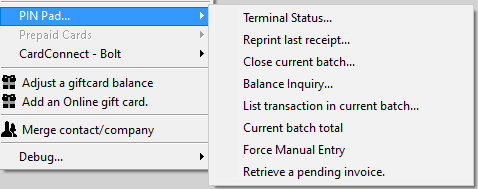
- Terminal status: Allows you to check the status of your Pin pad terminal.
- Reprint last receipt: Allows to re-print the last receipt.
- Close current batch: Allows you to close the day's transaction batch.
- Balance inquiry: Allows the customer to check their current balance on their debit card.
- List transaction in current batch: Displays a list of transactions of the current batch of transactions.
- Current batch total: View the current total.
- Force Manual Entry: Will require to manually input the card's number on the pin pad during the following transaction.
- Retrieve a pending invoice: Allows you to fetch a pending invoice.
Prepaid Cards Sub-menu
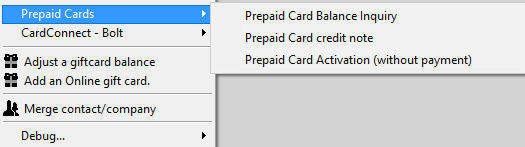
- Prepaid Card Balance Inquiry: Allows the customer to view the remaining balance.
- Prepaid Card Credit Note: Allows you to view the credits applied on the card.
- Prepaid Card Activation (without payment): Allows you to activate a pre-paid card.
Help
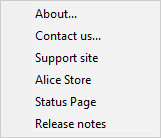
- About: This option lets you know the version of the software, the name of the computer you are running Alice POS on, and the notes of the version you currently have. The release notes let you know what new features have been added in Alice POS.
- Contact us: In case of any problem, you have our contact details and the link to submit a request through the online help form.
- Support site: Quick access to the support website.
- Alice Store: Quick access to the online Alice Store where you can purchase equipment for your store(s).
- Status Page: Quick access to the Alice POS Status page.
- Release Notes: Lists all various versions of Alice POS and their updates.
Modules Quick Access

- Invoice Module: This module allows you to perform all transactions such as your sales, supplier purchases, rentals, orders, etc. It works a lot like a cash register.
- Contact/Co. Module: The Contact module allows you to manage your customers, suppliers, and employees.
- Rent Module: You can manage a rental service from this module. If you do not rent products and you are the administrator of your Alice POS account, you can choose to hide this module.
- Order Module: The Order module allows you to manage your orders in real-time, as well as track their progress. Alice POS will let you know if an ordered item is available in your inventory.
- Repair Module: The Repair module allows you to offer a repair shop service to your customers. You will be able to document and track all your ongoing repairs. If you do not offer repairs and you are the administrator of your Alice POS account, you can choose to hide this module.
- Purchase Module: The Purchase module collects all necessary information for the restock of your products, such as orders from your clients, the amount of an item that you must always have in store, orders from your employees, and much more.
- Inventory Module: This module gives you access to all of the information about your inventory so that you may manage it.
- Reports Module: Allows view to access various information and data about your inventory and sales.
Bottom section of the screen

- Connection: You can see in real-time which Alice POS system you are currently connected to. This option is ideal for people who have to manage multiple stores within the same network.
- User: Alice POS tells you which user is currently logged in this session.
- Date: The system tells you the current date.
- Cash drawer: This option tells you which cash drawer you are currently connected to. Alice POS will also tell you if you have not selected a cash drawer.
- Scanner icon: The icon on the bottom right indicates whether or not your scanner is communicating properly with Alice POS in real-time.

|
This symbol indicates that the connection is in progress and functional. |
|
This symbol indicates that there is a connection problem with the scanner. Click the icon to re-enable the connection or plug the scanner in a different port. |
- Full-screen mode: This icon allows you to display Alice in full-screen mode.
