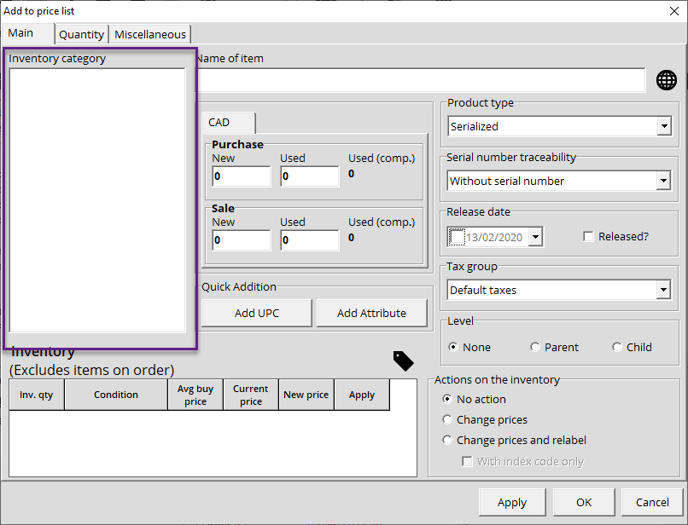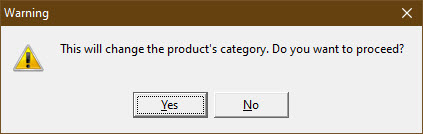Moving an item to a different Category
After creating a new product, you notice that it was added in the wrong category. There are two different ways to move a product to another category. Here's how to proceed:
Drag-and-Drop method
- In the Inventory module.
- Select Catalog lists.
- Make sure you are in folder view under the Navigation section.
- Find your item using category folders.
- In the Categories list, make sure to see the folder where you want to transfer the item.
- Click on the product and hold the mouse button down to move the item in the new category.
Tip: You can multi-select and move multiple items by holding CTRL + left click , or SHIFT + left click - letting the click go above the new category
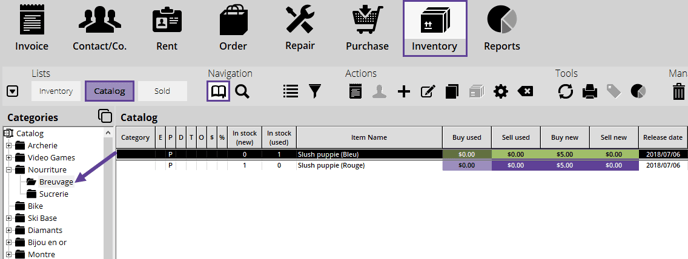
Via Product information window
From your product card, you can also change the location of your product.
- Find your product and open the form to change the information
- In the Main tab, on the left, you will see your category tree. Just select the right category and Alice will ask to confirm the change.
- Click Yes to confirm the category change.
- When you exit the product information window, you will be in its new category.