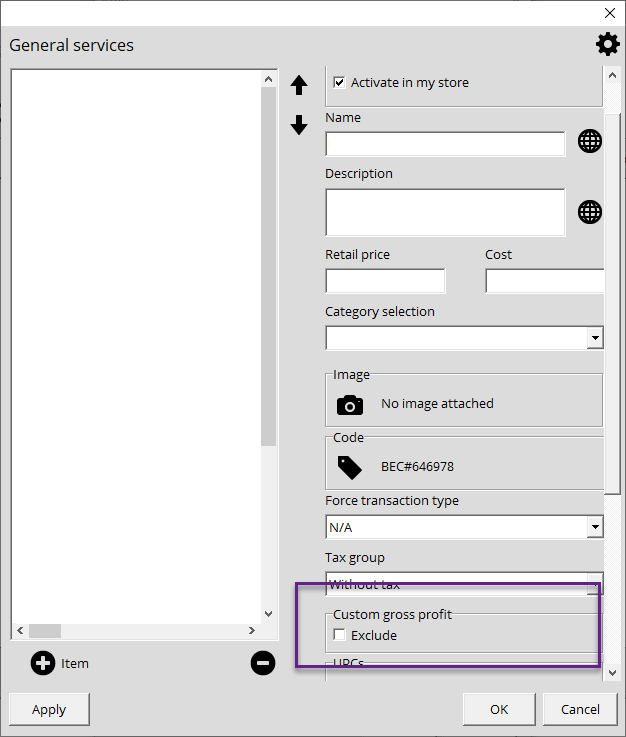Managing your services
What is a Service?
Some items are trickier to handle inventory wise because they can't be measured in terms of quantity, but rather in time. For example, you can sell batteries and also offer the service of installing batteries, which is not physically possible to manage. Thanks to Alice POS' Service button, you can easily offer various services to your clientele.
How to create a service?
First, you will need to configure your services. Once your services are created, you can sell them via the Services button displayed below.
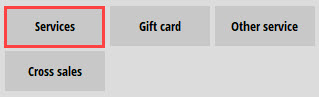
How to sell a service?
When creating a new invoice, clicking the Services button will display the list of services available for sale (General, Repair, and Protections). Simply add the one required and adjust the pricing if need be.
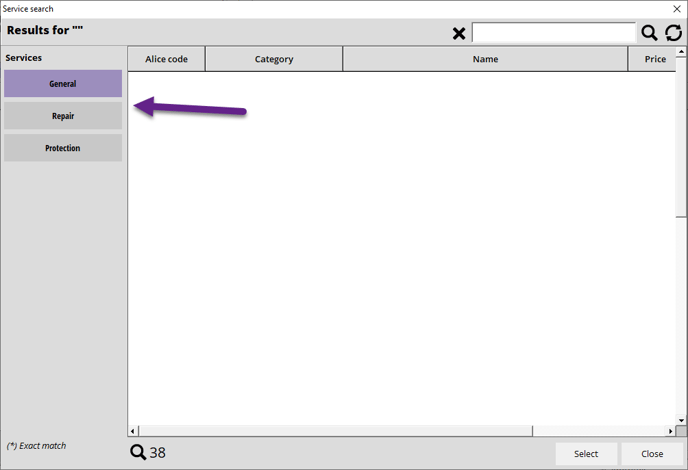
How to use the Other Service button?
The Other Service button allows you to sell certain items not necessarily managed through your inventory. For example, in a fishing store, a bucket of worms does not quantify very well in inventory and is difficult to divide or adjust. Under Other Services, you can set "1 bucket of worms" and set a suitable price.

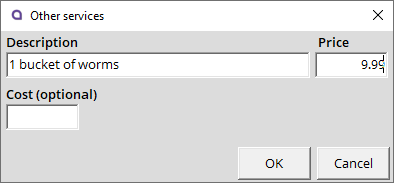
Some stores also use this option to manage an item without necessarily returning it to inventory.
How to force a transaction type for each service
It may happen that you need to perform certain operations with the services. Alice POS lets you force a transaction type for each service created. For example, you could set up a service called Deposit Return and force it as a Return transaction. Create the service you need and refer to the image below to determine which transaction type you want to impose.
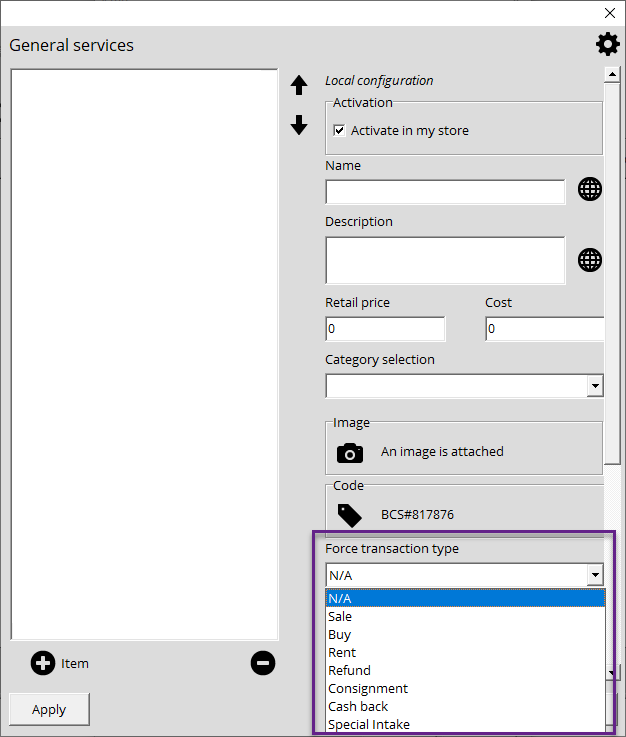
How to exclude services from the gross margin
You can exclude certain services from the Custom Gross Margin. Excluded services are often the ones for which there is no fixed cost, or because the resulting profits are minimal and you do not want it to impact your actual gross margin. Here's how to proceed:
- Click on the Setup option in the top right corner.
- Click on the Service tab, then General, Repair, or Protection depending on the type of service you want to exclude.
- Then select the service you want to exclude from the gross margin calculation. On the right-hand side, look for the Custom Gross Profits section and check the Exclude box.