Managing Repairs
How to configure Repair Services
If you offer repair services, you can use services offered by the Master Alice POS.
- Click on the Setup gear at the top right of your screen.
- Click on the Service tab and select Repair.
- Check Activate in my store for the Repairs you wish to use.
How To Sell a Repair
- Go to the Invoice module.
- Select Repair as the type of invoice.
- Search for, or scan the repair service you are selling.
 You can specify the status of a repair and add notes to the order for an optimal experience.
You can specify the status of a repair and add notes to the order for an optimal experience.- Finalize your transaction.
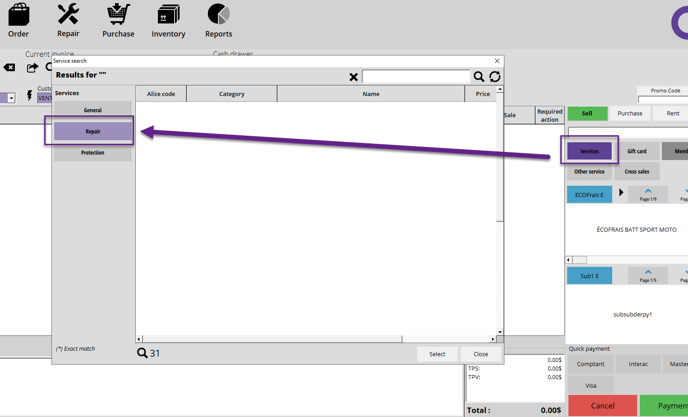
 Alice POS will eventually send notifications to remind your customer of the return date and status of their repair.
Alice POS will eventually send notifications to remind your customer of the return date and status of their repair. How to Edit the Status of a Repair
- In the Repair module.
- Right-click on the item and select Repair status.
- The Repair status window will prompt
- You can then change the item's repair status based on the Repair statuses created.
How to Finalize a Repair
- In the Repair module.
- Right-click on the item that was repaired and select Finalize transaction.
- This will prompt the invoice module allowing you to finalize the transaction.
 You may also finalize a repair via your customer's profile in the Contact module.
You may also finalize a repair via your customer's profile in the Contact module.