Managing Refunds
Refunding with a receipt
- First, you must find the invoice by either looking up the invoice number or use the Display available reports icon. Alternatively, scan the receipt's barcode.
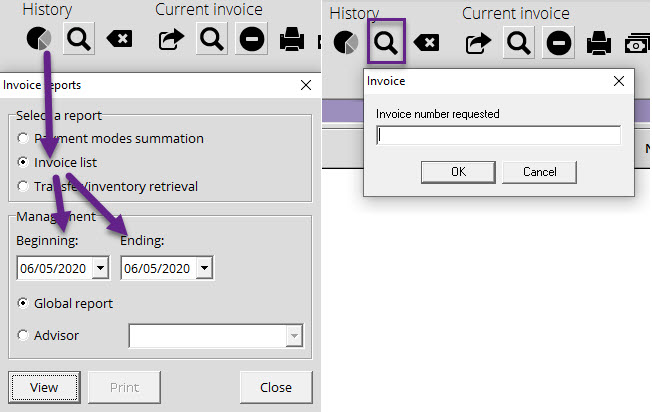
- Select the Item navigation view in the new window.
- Right-click on the invoice's items and choose the Refund Item option from the menu for each item that is to be refunded.
- Repeat as needed
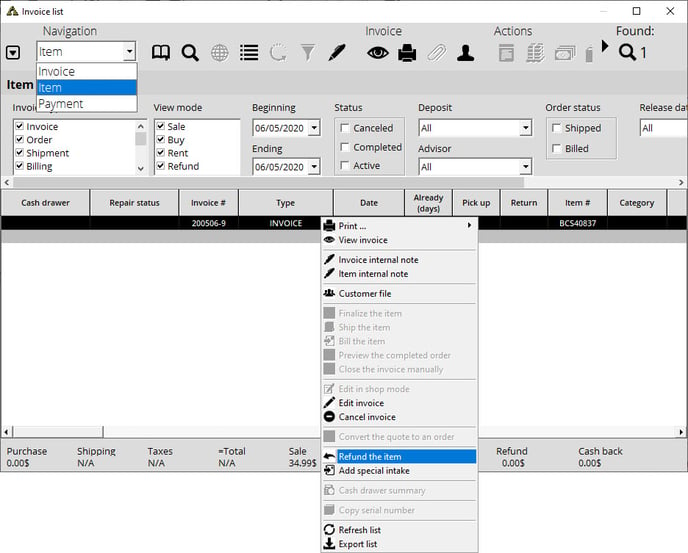
- Proceed to Payment. The amount will be negative to indicate that it is a refund
Refunding without an invoice
- Select the clerk
- Select your customer.
- Choose the type of transaction Refund in the right panel.
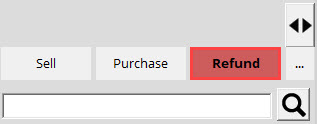
- Scan, search or bring items from the Catalog or Inventory list to the invoice. Adjust quantities and prices if necessary. Make sure the item header is in red to indicate the refund.
- Proceed to the payment. The amount will be negative to indicate that it is a refund.
It is more beneficial for the merchant to proceed with a refund with the original receipt as it's possible the item you have to refund no longer has the same cost as when you first sold it.
Refunding via Search for invoice option
- Go to the Invoice module.
- Look for the invoice number in the Invoice module search field, or you can scan the invoice if you have a paper copy.
- Click on the drop-down menu and select Item navigation view.
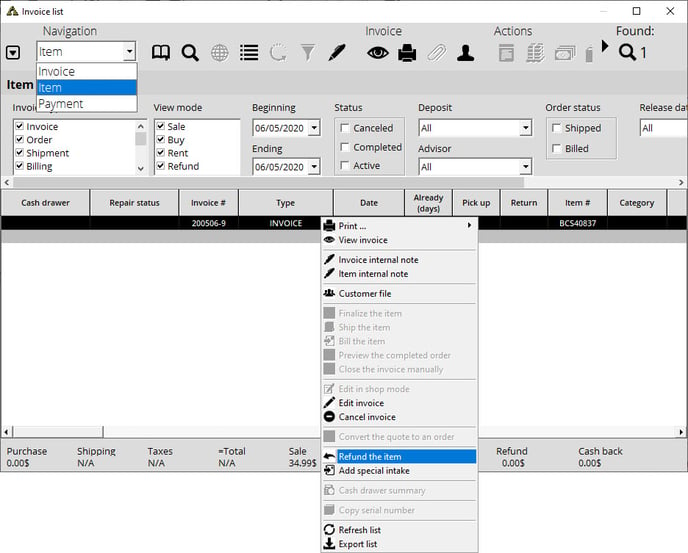
- Select the item you wish to refund.
- Right-click on the item.
- Select Refund the item. Repeat as needed.
- The original invoice's information will be displayed.
- You will see that the amount appears in negative to show that it is a refund.
- Complete the transaction.
You may have trouble scanning a barcode on a 3-inch receipt with some scanner models because some have a bigger field of action than others.
Refunding via the Contact module
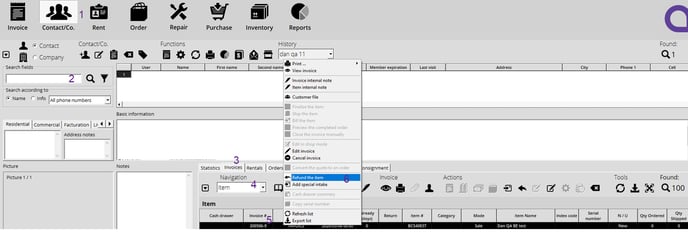
- Go to the Contact module.
- Search for your client or company.
- Click on the Invoices tab.
- Click on the drop-down menu and select Item navigation view.
- Select the item(s) you wish to refund.
- Right-click on the invoice.
- Choose the option Refund the item. Repeat as needed.
- The original invoice's information will be displayed.
- You will see that the amount appears in negative to confirm the refund.
- Complete the transaction.
