Managing inter-store transfers
Managing inter-store transfers in Alice POS
One of Alice POS' multiple advantages is its ability to automatize the process of transferring merchandise between stores by using the strength of your network. Alice POS is able to determine if a product is available in a networked store by checking its inventory. It will automatically calculate delivery charges according to a pre-established network configuration.
How it works
The store set to receive the inventory must be part of your network and eligible for inventory transfers.
- In the Invoice module, start by selecting the store that will receive the items.
In the Contact / Co. module, make sure that the store is part of your network.
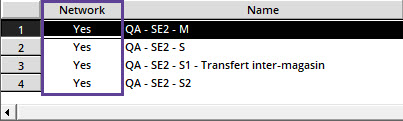
- Select Inventory Transfer from the drop-down list under Invoice Type.
- Add requested item(s) to the invoice by scanning them. Depending on the configurations set up by your network, shipping fees may be added for each product transferred.
- Once all your products are in the invoice, click on Payment.
- In the Payment window, do not select a payment method. It will be managed at the end of the month with your accounting software.
- Click Finish Transaction to save your transaction and virtually sent your product to the partner store.
- For serialized products, a label will print that you must affix to the product. The code created will be used during the sale of the product at the partner store.
Once the Inventory Transfer transaction is completed, the inventory is virtually transferred to the partner store. All you have to do is to ship the items.
Here is an example:
Store A (Requestor) calls Store B (Sender) to request specific items. Store B accepts and initiates the transfer process.
Your user account must be authorized to perform inventory transfers. For more details about user access, click here.
How to Allow my Employee to Make Inventory Transfers
- In the Contact/Co. module, find your employee, and double-click to open the Edit contact window.
- Click the Admin button.
- Under Allow the Invoice module use, select Allow inter-store transfers.
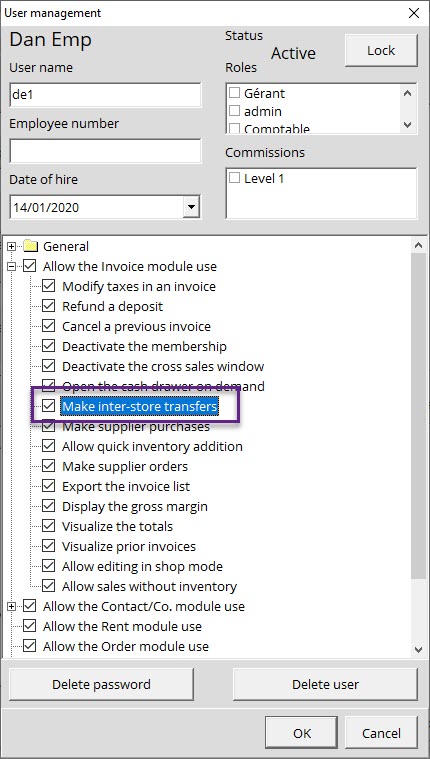
How to confirm the availability of a product in your network
Alice POS allows you to check the availability of a product within the stores of your network so you can quickly and efficiently meet your customers' demands thanks to the strength of your network. Here's how to proceed:
- In the Inventory module, select the Inventory list and click on the Globe icon under Navigation.
- Search for an item by name.
- The resulting list will display item quantity by store
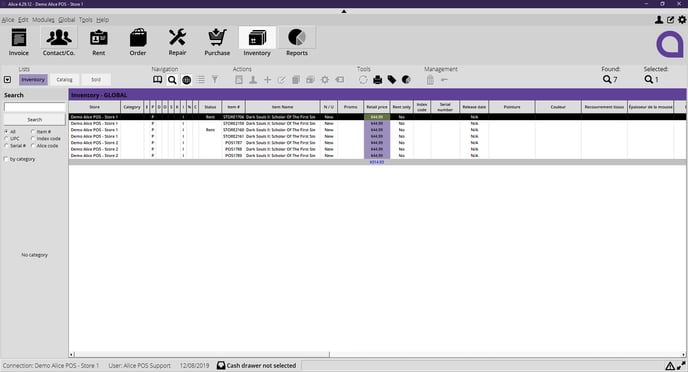
Please note that it's possible to see the partial inventory of networked stores via the search tool. The vaguer the search term used, the longer it'll take to display the results, since Alice searches through every store in your network. That's why we recommend being as specific as possible with your search terms.
