Managing Hazardous Materials
If you are shipping hazardous materials and are required to display a hazardous material warning, the article below will show you how to proceed.
Configuring the Information
Proceed to the creation of product attributes for the packing slip
- Go into Configuration options, under the Inventory tab, select the button Product attributes.
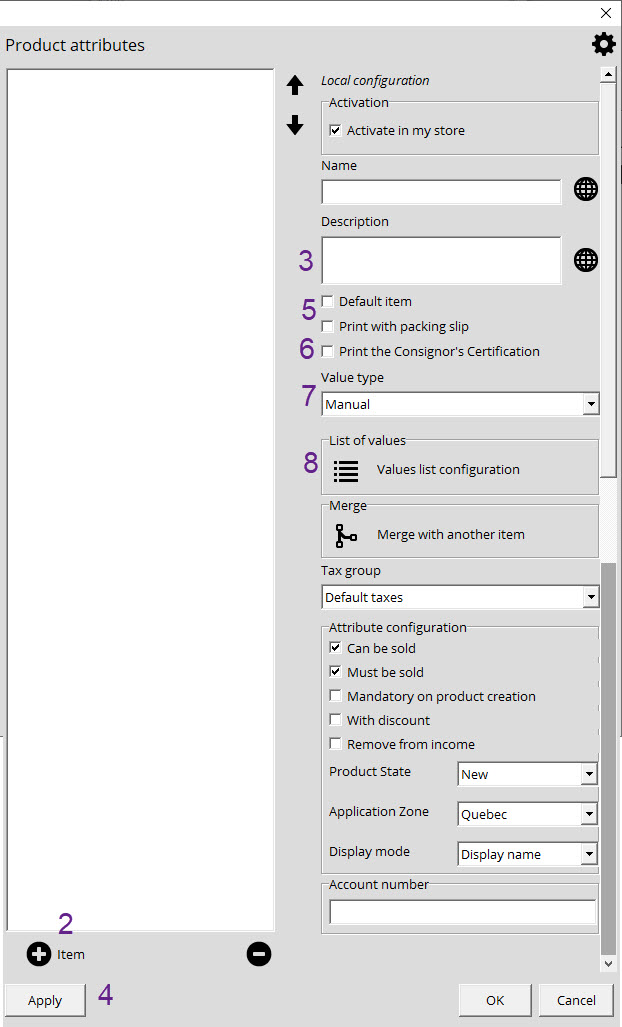
- Click on the +Item button to create a new attribute called Hazardous Materials.
- In the Description text field, you must put in the information required by law in your country.
- Click Apply on the bottom left to save your new attribute.
- Check Default item and Print with packing slip boxes.
- Check Print The Consignor's Certification if need be.
- In the Value type drop-down menu, select Single selection to predefine your list of hazardous materials.
- Click on Values List Configuration.
-
In the List of Values window of your hazardous materials, click on the +Item button to add a new item.
- The name allows you to chose the hazardous material in the information panel for your product.
- The description will be printed out on a separate invoice called Product information along with your packing slip. Here you must put in all the required information that must appear on the printed out product information invoice.

Seeing as your items may cross the border, we recommend that you translate all names and descriptions. For more information regarding the transportation of hazardous materials, we recommend that you consult the Transport Canada website.
Configuring Hazardous Materials in Your Catalog
Once the Hazardous materials product attribute has been configured, simply assign the attribute to the necessary items in your catalog.
- In the Inventory module, under the Catalog type list, find the item that you need to add the Hazardous materials attribute to.
- In the Edit price list window, you will see the Hazardous materials in the product attribute section.
- Select a value to assign to the attribute from the drop-down menu.
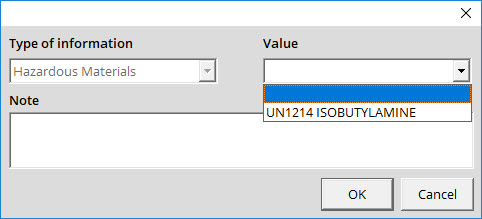
- Click on Ok to save the value.
Printing out the Hazardous Materials Information with the Packing Slip
Once the Hazardous materials product attribute has been configured and assigned to your item, you can start selling. In the Payment method window, you must check the Packing slip box. When the packing slip prints out, a Product information sheet will be printed as well if your invoice has any hazardous materials.
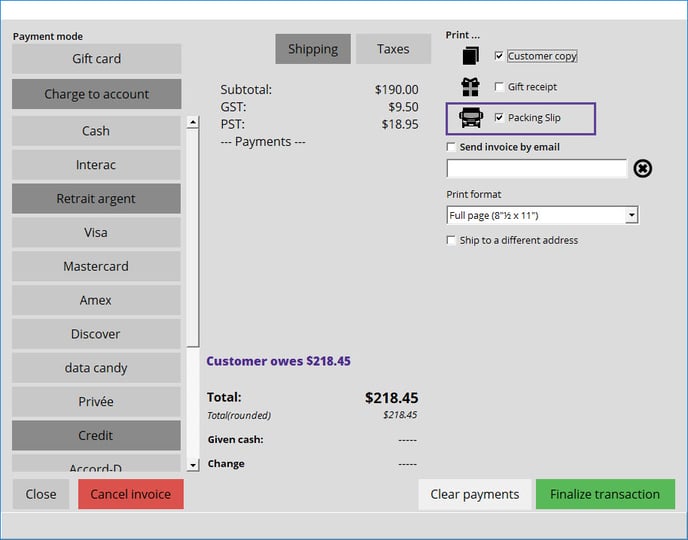

At any time, you can return to the invoice and reprint the Product information invoice. In order to do so, find the original invoice and right-click on it. In the sub-menu, select the Print sub-menu and then click on Print the packing slip. This will print out both the Packing slip and the Product information sheet.
