Managing Cross Sales
What is a Cross sale?
Cross sales is a simple and effective way to provide excellent service and increase your income by suggesting complementary products or services (such as warranties) to your customers.
All cross-selling suggestions will appear at the bottom of your screen when you make an invoice. Or they can be accessed via a Quick Button on the right-hand side of the screen.
How to configure Cross Sales for a product
- In the Inventory module
- Go to the Catalog list
- Click on the Edit icon or Double-click on the item you would like to associate with cross-sales.
- Click on the Miscellaneous tab
- Click on the Cross Sales selection icon.
- Scan the UPC of the product you want to associate with it.
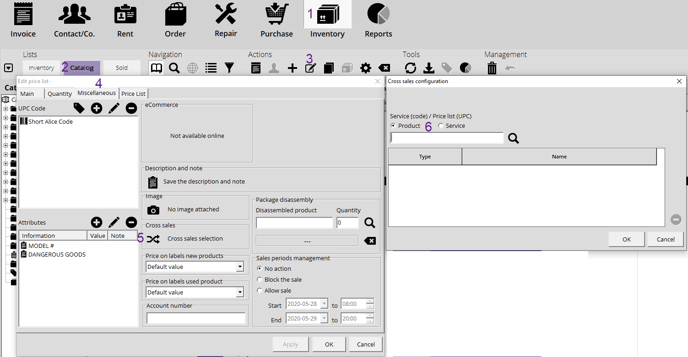
When Selling
When invoicing, the window below will prompt if the item you're selling has cross-sales suggestions linked to it. Simply select the item, click on the Checkmark to add it to the invoice. Alternatively, you can press the Cross sales button on the right-hand side of the screen.
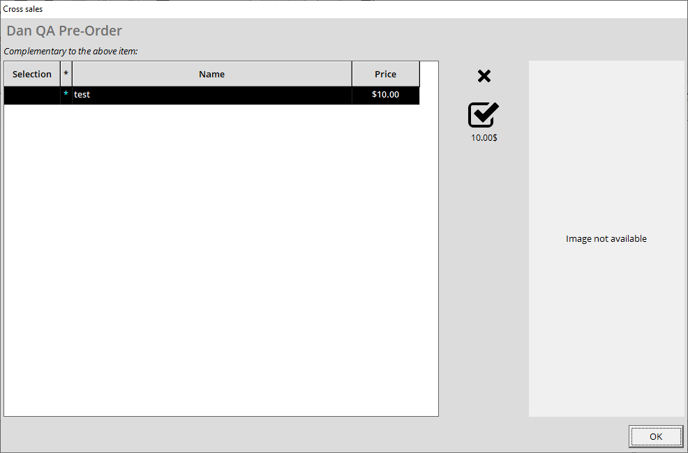

If you do not want the Cross Sales window to appear for some less experienced vendors, select the Contact module. Find the user and click on the Admin button. Look under the Invoice module use section for the option Deactivate the cross-sales window.
Two types of cross-sales recommendations can be displayed: those configured locally and those based on your customer's past transaction history.
How to Configure Cross Sales by category
- In the Configurations, select the Inventory tab.
- Click the Inventory Categories button.
- Select the category you want to configure.
- Click on the Cross-sales icon
- Select if you want to link a Product or service
- Scan the UPC of the item (or service) you want to link
- Click OK
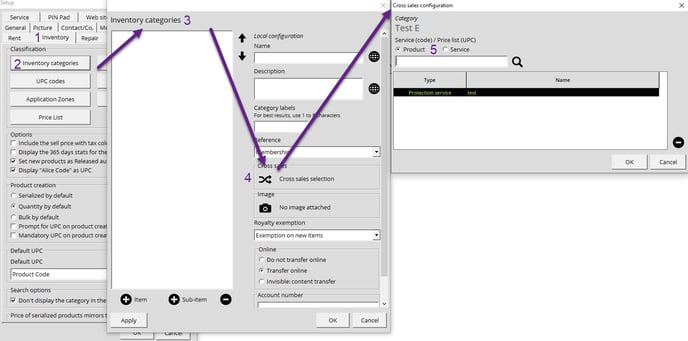

If the window doesn't prompt during a sale, make sure that the Deactivate the Cross-sales Window option is disabled
