Label Printer – Dymo LabelWriter 450
Setup
-
For Windows XP, Vista and 7
-
Check if your Windows version is 32 or 64 bits.
- In the Windows search bar, type system information.
- Under System type, you'll see if your computer is 32 or 64bits.
- Download the LabelWriter 300, 400, 450 Series Print Drivers, Windows Vista/7 driver.
-
-
For Windows 10
- Download the most recent Windows DYMO LABEL SOFTWARE
- Launch the install process as an Administrator.
- Follow the install instructions.
- Plug your Dymo into the computer.
-
For Windows 1
- In printer's advanced settings, set to print directly to printer
How to Test Your Label Printer
Via Windows
- Launch Windows' Control panel and select Devices and printers.
- Select your Dymo printer.
- Right-click on the Dymo and select Properties.
- In the General tab, click on print a test page.
Via Alice POS
- In the setup window
- Under the Label tab
- Select your Dymo and the widest label format:
- Print a label from your inventory
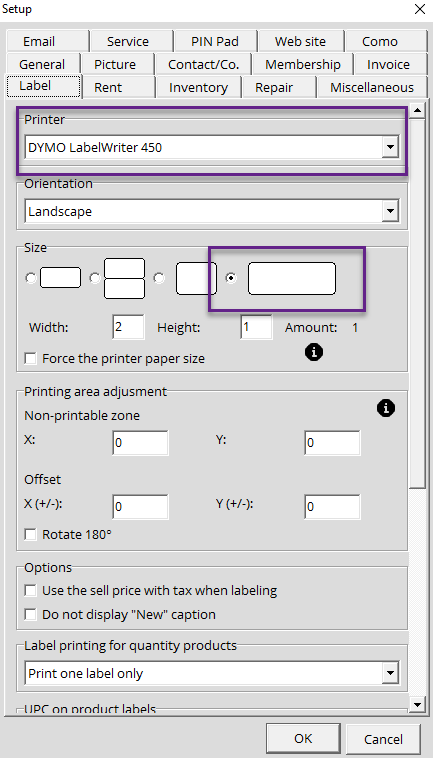
Stickers
- One small sticker on the front, under the Dymo logo.
- One small sticker on the back.


