Finalizing a Supplier Order
- Go to the Contact module.
- Find your supplier's profile.
- Select the Supplier purchases tab in the middle of the window.
- Right-click on the order and select Finalize order. You will be prompted to confirm finalizing the order.
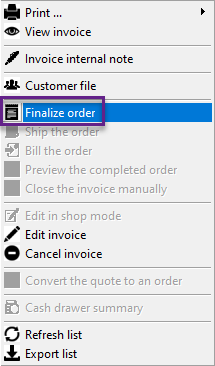
- This will prompt the Invoice module
- You'll be able to confirm the number of items received under the Qty column. Not-received items will be available under the Back order tab
- In the Status column, you can select if it's Complete or Back Order. The Complete status is automatically selected if the received quantity of an item is equal or higher than initially ordered.
- You may also manually set the status of an item to complete should you not receive the product.
- Click on Payment
- In the Payment window, add shipping fees by clicking on the Shipping button. This is required, even if the amount is $0.
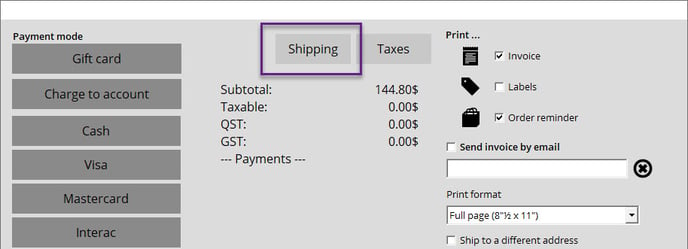
- You can select applicable taxes for the supplier order by clicking on the Taxes button next to the Shipping button.
- Click on Finalize transaction. Alice POS will then print your product labels.
