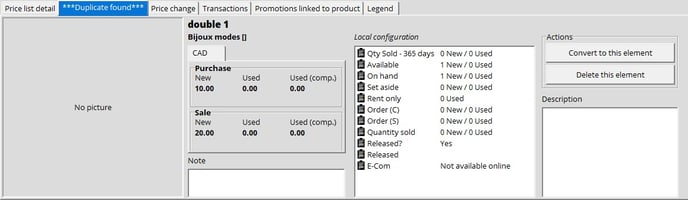Cloning or Merging Items
Cloning an item
- Go to the Inventory module and select your Catalog.
- Find the item you want to clone.
- Under Actions choose Clone selected product.

- Enter your new product information
- Click on OK.
Merging an Item
- Go to the Inventory module and select your Catalog.
- Find the item you want to merge (which will be deleted after the merge).
- Right-click it and select Merge product.
- Find the other product that you want to merge with the right panel of the window that opens.
- Click OK to save your changes.
Eliminating duplicates
In a situation where you come across a duplicated item, you'll be able to merge it with the original item via the View details function. This method is a bit more efficient than the method mentioned above.
Before using the convert option, confirm that both items are in fact the same. It's possible that the system labeled marked the items as duplicate because they both have the same name or have the same UPC code.
- Go into the Inventory and select the Catalog.
- Find the item that is marked as Duplicate in the local item column.
- Click on View detail.
- In the ***Duplicate found*** tab, you will see the original item and its information.
-
On the right side of the window, you will see a section called Actions.
- Convert to this element: This option serves to merge the item with the original.
- Delete this element: Deletes the duplicate item.