Special Intake
A Special Intake lets you manage inventory without any financial transactions. This invoice type can be very useful for businesses that offer repair services.
How does a Special Intake work?
When you choose Special Intake as your invoice type, you can add an item from the Catalog view of the Inventory module. Seeing as it doesn't have any direct impact on your income, you won't need to add a sale and purchase prices. Once the item has been added to your inventory, you can easily spot it thanks to the orange color block under the F column to indicate there's a required action for the item.
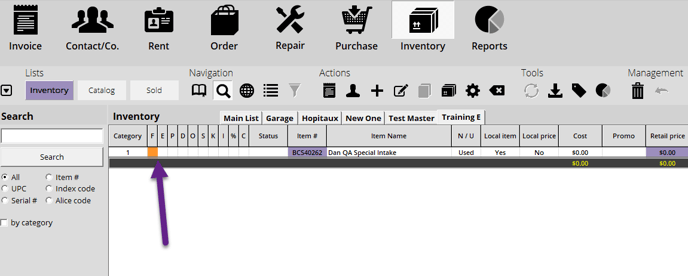
When you double-click on the item with an action required and you go under the Action tab, you can take notes on what has been done with the item and take the next step.
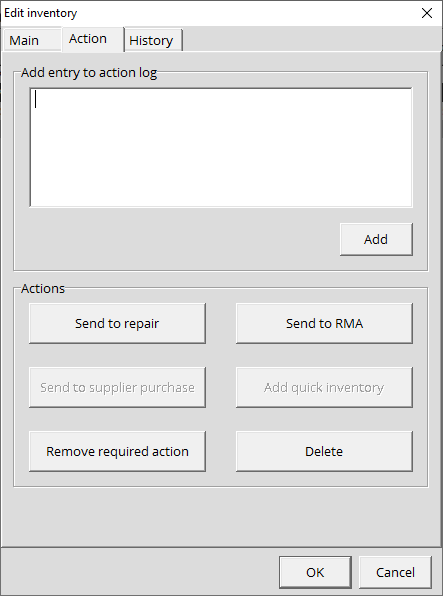
Add entry to action log
Under this text block, you can add notes about the item. For example, if the item was put through a battery of tests. Once you click on Add, the information will be saved and be accessible via the List of actions icon.
.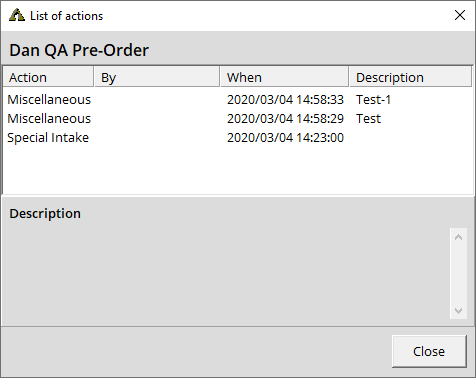
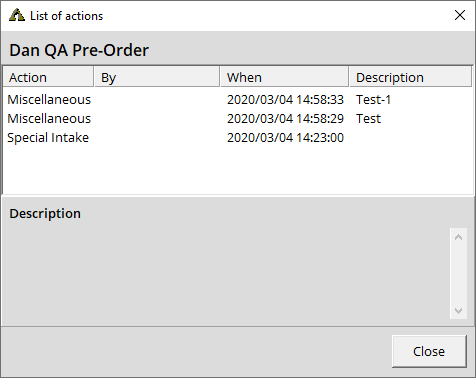
Actions
Once everything is done, depending on the results, you'll have to decide what's next:
- Send to repair: If the item is defective, you can send it to repairs.
- Send to RMA: If the item is defective (and under warranty depending on your policy), you can send it to RMA to request a replacement.
- Remove required action: If there's nothing to be done with the item, you can remove the required action. You can "sell" it back to the customer for 0$ in order to remove it from your inventory.
- Delete: If the item is defective and is out of warranty, you can delete it from your inventory.
