Multi-Product Edit
Let's see how to edit multiple products at the same time.
How to use Multi-Product Edit
To use the multi-product edit feature you must first select the products in question that you wish to edit.
There are 2 ways to select multiple products.
NOTE: When using the multi-product edit you cannot edit more than 100 items at a time
Selecting Multiple Products
- Select the first product in question, hold the shift button and select the last item you would like to modify. This will select all the items in between the first and last.

- While holding the CTRL button, select each item that you wish to edit.

Editing Multiple Products
Once you have selected the products you wish to edit together you can begin to edit the products in question. There are 2 ways to begin editing the selected products -
- Click on the edit product button
- Right-click on a selected product and select the edit option
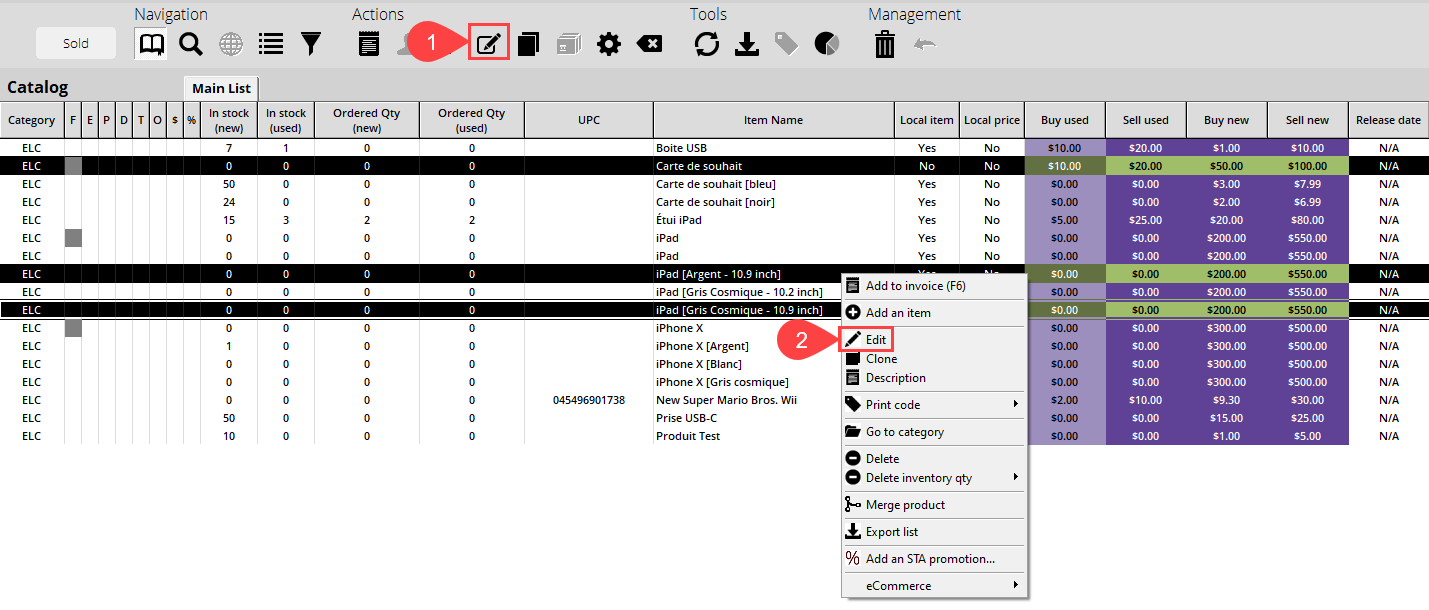
Once the product panel is open you can begin to edit one of the desired fields. Once a field has been modified it will show as purple to let you know that the field in question has been modified.
NOTE: The fields that can be edited are limited to common information such as Prices, Master price sync, Inventory minimums, and Rental options.
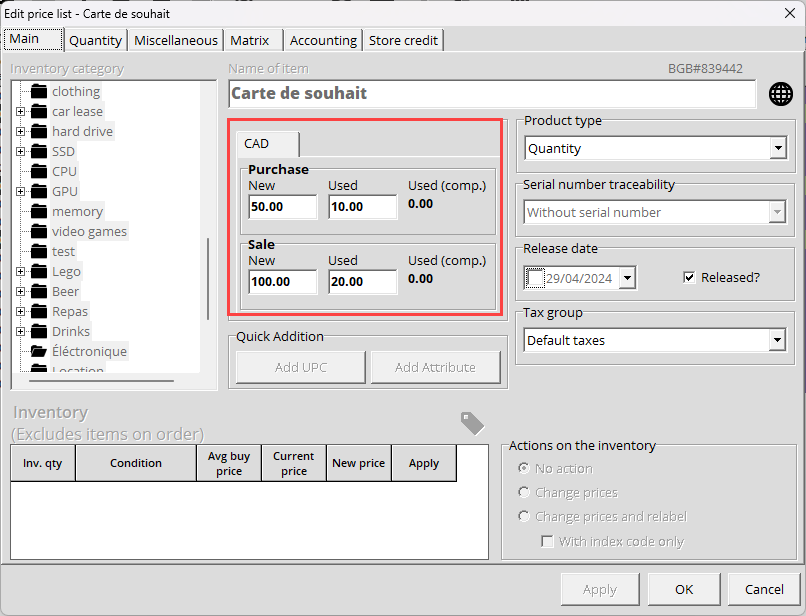
NOTE: Any price change done with the multi-product edit will apply to all selected items. As such, the multi-product edit is only available to Admin users.
