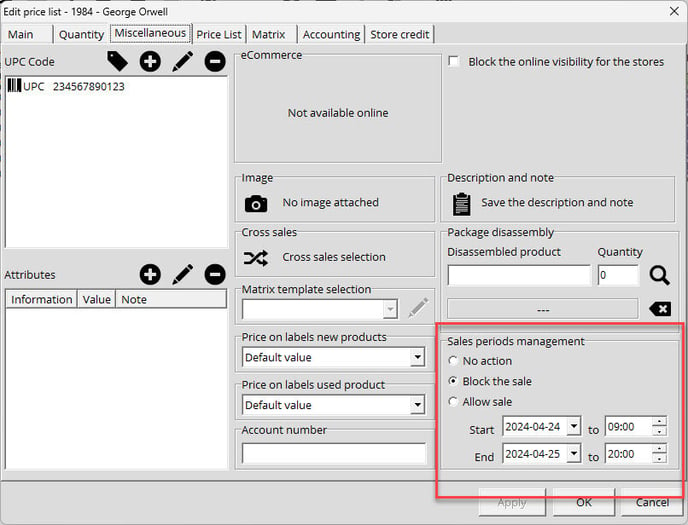How to Create, Edit, Add and Delete Inventory
Before adding an item in your inventory, the item must be first added to your catalog list:
How to Create a Product in your inventory
- In the Inventory module, select your Catalog.
- Then select the category in which to add a product.
- Hit the + button under Actions.
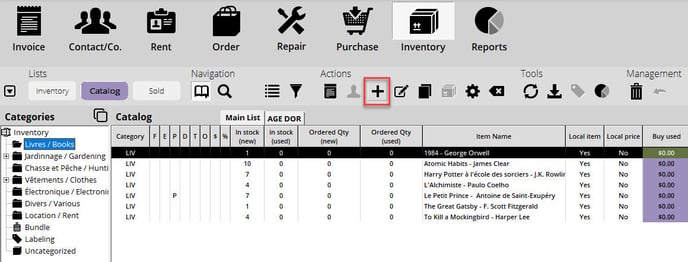
- You will then be able to add the item to your catalog.
How to Edit a Product in your Catalog
- Find your item in your Catalog.
- Double click on the item
- You will be able to edit the price, description, UPC, Release date, etc…
Please refer to this article if your item is from a Master account.
How to add a Product to your Inventory (in Stock)
To add physical products in your inventory:
- Go to the Invoice module and select Supplier purchase as the invoice type.
- Select the company that sent you your products as your customer.
- Scan your item and enter the quantity you have received.
- Add shipping fees via the Shipping button in the Payment Method window.
- Finalize your transaction.
How to Delete a Product from your Catalog
If your user profile is configured for it, here’s how you can delete a product:
- Find your product in your Catalog
- You can either right-click on your product and select Delete
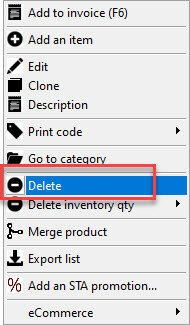
- Or look for the button under the Actions section
![]()
You’ll be prompted to justify the deletion.
*If you accidentally deleted a product, click on the Trash icon under Administration. You will be able to find all the deleted products.
How to Reactivate Deleted Items
Thankfully, nothing’s really ever deleted or lost with Alice POS so if you accidentally deleted an item, you can find and reactivate it.
- In the Inventory module Catalog list, locate the trash icon in the Management section and click on it to display deleted items.

- Find the product you need to reactivate and select it.
- Under Administration, click on the Arrow icon.
- You’ll be prompted to indicate a reason as to why you’re reactivating the item.
- The product will be returned to its category of origin.
How to configure a purchase price by default
Here’s how to set a default price for your products:
- Find the item in the Catalog in the Inventory module and double click on the item.
- In the Catalog, a new window will open which will allow you to set a default purchase price under the CAD section.
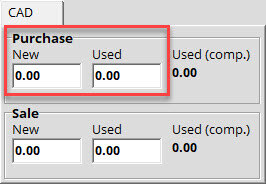
How to control the sales period
This section allows you to determine a period of time where you can restrict the sale of certain items. For example, you could put an item for sale exclusively between 9am and 10pm.
To do this, double click on an item, select the Miscellaneous tab in the product window and select the option and time that is most convenient for you.