Honeywell Voyager 1200g/1202g/1250g/1400g
Wireless: 1200g = No, 1202g = Yes
Supported OS: Windows 7, 8, 8.1, 10
Communication Mode: USB Serial (or Standard if you don’t see COM ports)
Instructions:
-
Disconnect the scanner.
-
Go to https://hsmftp.honeywell.com to download the driver (registration required).
-
Download the program Honeywell Download Manager Tool (CLICKING HERE below).
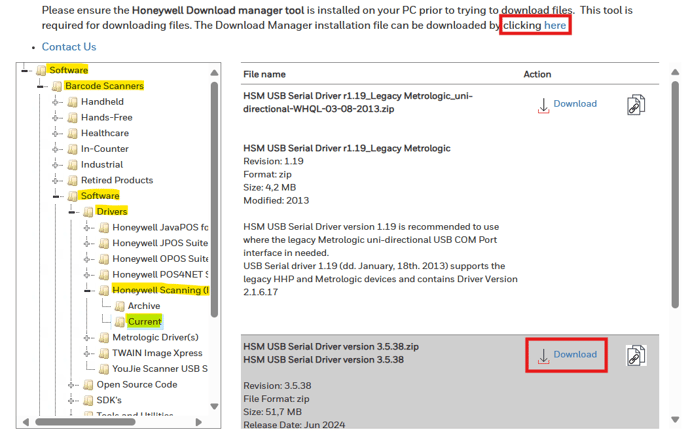
Go to the folder:Software -> Barcode -> Software -> Driver -> Honeywell Scanning (HSM) USB Serial driver -> Current
-
Windows 10/11: Download HSM USB Serial Driver version 3.5.38.zip (or the latest version).
-
If the previous driver doesn’t work because Windows is too old, download:
HSM USB Serial Driver r1.19_Legacy Metrologic_uni-directional-WHQL-03-08-2013.zip
-
Open the downloaded file – it will extract everything.

-
Run the Setup.bat file as administrator.
-
Follow the steps.
-
Plug in the scanner.
Honeywell 1200g (wired)
-
Once the scanner is connected, scan the following barcode:
-
After the scanner is programmed, go into Alice to configure the scanner on the COM port that Windows assigned.
-
Do a test scan with a product. The product should either be added to the invoice, or you’ll see a message saying the UPC doesn’t exist in Alice.
-
If the scanner was previously programmed, you must scan the following barcode to reset it to its default configuration.
(Reset barcode here)
Honeywell 1202g (wireless)
-
Once the scanner is connected, ask the client to scan the following barcode:
-
After the scanner is programmed, place the scanner back on the base. It is also possible to program the scanner directly from the base by scanning the barcode using the button.
-
Go into Alice to configure the scanner on the COM port that Windows assigned:
USB – SERIAL → correct COM port -
Do a test scan with a product. The product should either be added to the invoice, or you’ll see a message saying the UPC doesn’t exist in Alice.
-
If the scanner was previously programmed, you must scan the following barcode to reset it to its default configuration.
