Closing previous day's cash drawer
In the event that you weren't able to close your cash register the day before, here's how you can fix it.
- Go to the Invoice module.
- Select the Select Cash Drawer icon or double-click at the bottom of the window in the Cash Drawer section.
- Select the cash drawer. It should have an Offline status.
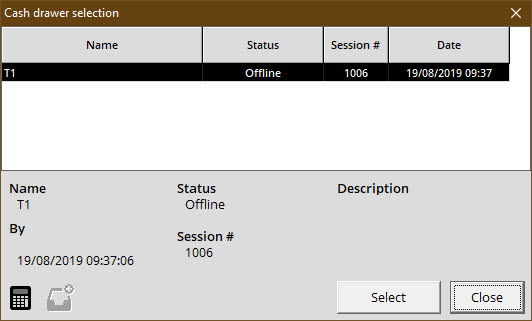
- Select the Manage Cash Drawer icon (the calculator).
- This will display the Verification window.
- This is where you will be able to make adequate verifications and corrections if need be.
- Select the Closing tab once you're ready.
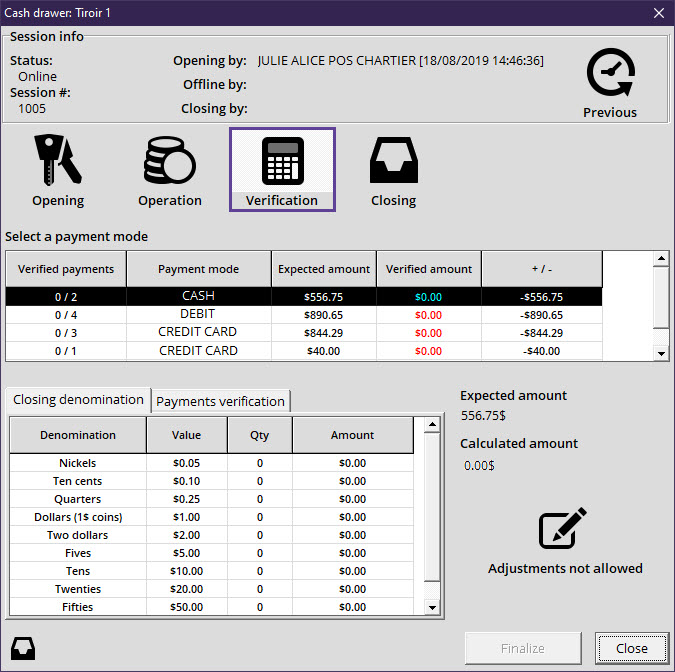
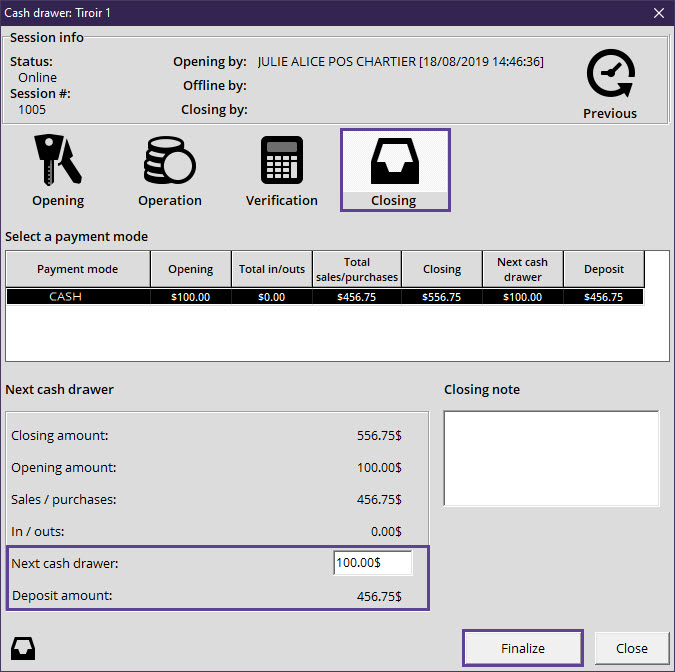
- In the Closing tab, you will be able to modify the value of your next cash register in the Next cash drawer line. By making this change, you will change the amount shown under Deposit Amount
- Press the Finalize button.
- Alice POS will then prompt you to print the summary. It is recommended to print it so you can include it with your deposit for your accountant.
- In the Cash Drawer Selection window, you will see that your cash drawer has the status of Finalized.
